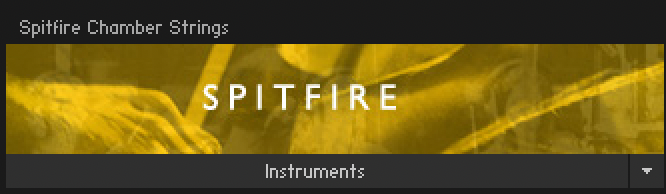Sometimes after authorising your Kontakt library, the library may say "Browse" instead of "Instruments" when viewing it in the left hand side of Kontakt.
When this occurs, clicking browse does not display a list of patches.

Mac
1) Ensure Kontakt is closed, then delete the .plist preference file for the library and Kontakt. This preference file is located at:
Macintosh HD > Library > Preferences
This removes your installed status in Native Access for both the library and Kontakt as per this article.
2) Once deleted, open Native Access and reinstall Kontakt from the "Not Installed" tab.
3) After Kontakt has been installed via Native Access, search for your library in the same "Not
Installed" tab.
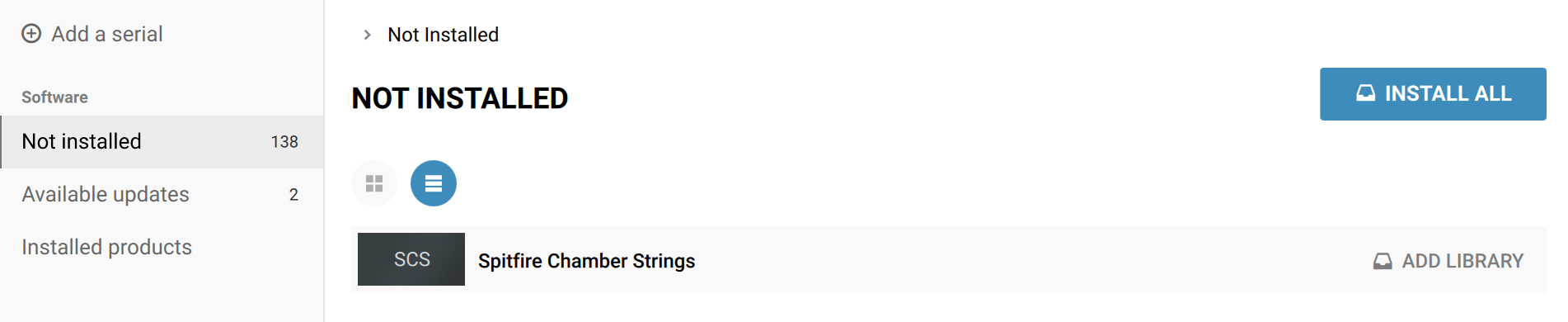
Relink the library folder using:
"Add Library Button" > "Browse"
Then Select your library folder from your samples drive.
Open Kontakt!
Windows:
1) Ensure Kontakt is closed, then delete the library and Kontakt from the registry. To access the registry from the Start Menu, type "REGEDIT" and pres enter.
In the dropdown on the left hand side, look for
HKEY_CURRENT_USER > Software > Native Instruments
Delete the folder for the library you wish to remove and do the same for
HKEY_LOCAL_MACHINE > Software > Native Instruments
This removes your installed status in Native Access for both the library and Kontakt as per this article.
2) Once deleted, open Native Access and reinstall Kontakt from the "Not Installed" tab.
3) After Kontakt has been installed via Native Access, search for your library in the same "Not
Installed" tab.
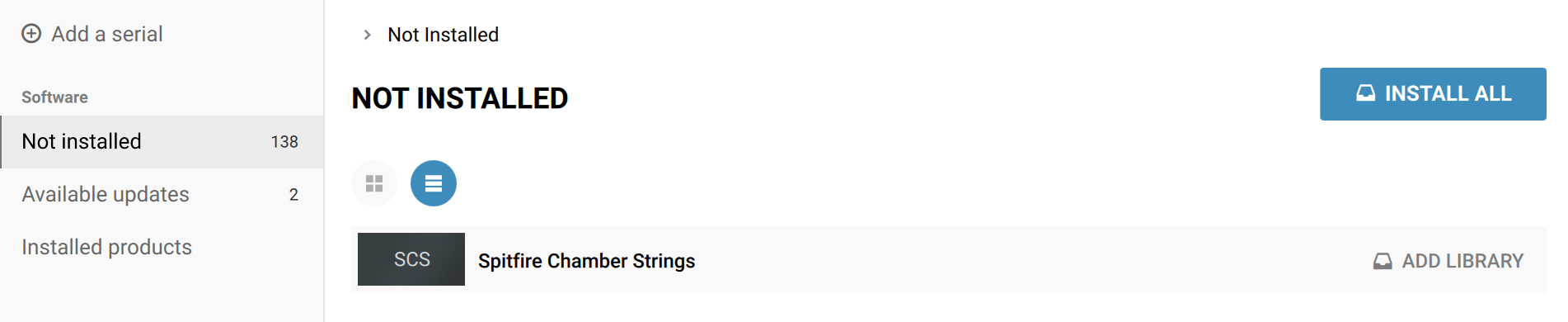
Relink the library folder using:
"Add Library Button" > "Browse"
Then Select your library folder from your samples drive.
Open Kontakt!