Article Contents
Dedicated Plugin Libraries
As our dedicated plugin libraries can be used within a wide array of Digital Audio Workstations (E.g. Logic Pro, Pro Tools, Ableton, FL Studio, etc), it can be difficult to pinpoint where exactly your plugins and plugin-related files should be installed. This guide will clarify the correct locations.
Plugin Files:
Each dedicated plugin library will produce its own set of plugin files that will be detected and referenced by your DAW. These files are separate from your library installation folder, and will typically end with an extension that correlates to its plugin type (I.e. Polaris.dll (windows vst2), Polaris.vst (Mac Vst2), Polaris.AAX (Pro Tools plugin), Polaris.vst3, Polaris.component (AU Plugin)).
These are the default plugin install locations:
| Plugin Type | Mac | Windows |
| VST2 | /Library/Audio/Plug-Ins/VST | C:\Program Files\VstPlugins |
| VST3 | /Library/Audio/Plug-Ins/VST3 | C:\Program Files\Common Files\VST3 |
| AAX | /Library/Application Support/Avid/Audio/Plug-Ins | C:\Program Files\Common Files\Avid\Audio\Plug-Ins |
| AU/Component | /Library/Audio/Plug-Ins/Components | N/A |
We advise against moving these install locations as this can create further issues when updating your library, as updating the library will not update plugin files in your custom locations.
We have more in-depth guides for install locations used by each DAW here:
| How To Install Plugins for Specific DAWs | ||||
| Logic Pro / GarageBand | Cubase | Ableton | FL Studio | Pro Tools |
Library Install Folders:
Along with your plugin files, the app will create a separate install folder for each library that you install. These folders will contain the relevant content files for your library, with a structure depending on the type of library you are using (I.e. A kontakt library will contain an 'Instruments' folder, while a dedicated plugin folder will not).
These folders can be installed in the default locations, or on a designated folder of your choice on your internal or external storage. These folders do not need to be installed in the same location as your plugin file, as these locations are typically not set up to contain anything other than plugin files.
The default install locations for your library folders are:
Windows: C:\Users\[username]\Spitfire
Mac: /Users/[Username]/Spitfire
Library install folders are also character sensitive, so renaming them will cause your libraries to break. You can find a full list of the default folder names for each spitfire audio library here:
Names of All Spitfire Audio Library install folders
_______________________________________________________________________________________________
Kontakt Libraries
Kontakt Full Libraries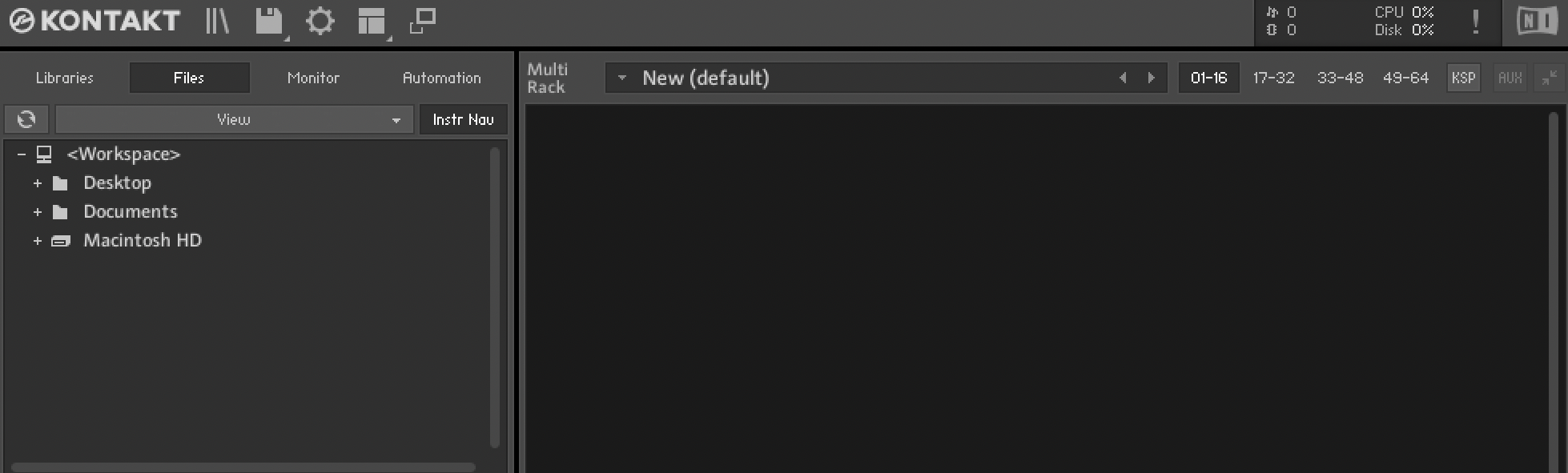
Kontakt Full libraries will not come with individual plugins, but instead, you will have a library install folder that includes a 'Instruments' and 'Samples' folder, along with a potential 'Documents' folder.
These libraries can only be loaded into the Kontakt Full plugin, so they will not be able to be accessed in the Kontakt Player plugin.
These libraries are loaded within the paid Kontakt plugin, through the 'Files' tab. This guide explains the process: How To Install A Kontakt Full Library
Kontakt Full libraries will not appear in the 'Libraries' tab of Kontakt or in Native Access.
_______________________________________________________________________________________________
Kontakt Player Libraries
For Kontakt Player Libraries, the process is slightly different to Kontakt Full libraries, as these libraries have to be authorized within Native Access.
Structurally, the install folder for a Kontakt Player library will also have an additional .nicnt file, which allows the library to be recognised by native access after you have authorised the serial number. For older Kontakt Player libraries, you may find a .nkx file instead of an .nicnt file.
Once Authorised, Kontakt Player libraries will appear in the 'Libraries' Tab of Kontakt Player.
We have guides on the install process here: How To Install A Kontakt Player Library