Hammers gives you a large array of different microphone positions to choose from. Having access to these additional microphone signals can give you a great amount of control, however they can also take up a large amount of hard drive space.
If there are certain signals that you feel you don't need, you can free up some space by deleting the specific signals from the samples folder. It should be noted that before removing microphones, you should consider backing these up. If they are not backed up and deleted from your system, in order to get them back, you will need to reinstall the entire library again.
Identifying The Microphone Signals
In Hammers we have 10 unique microphone signals, 3 x main mix signals, and 12 warp signals available. In your library Samples folder you'll see that these signal names have been abbreviated at the end of the sample files. Below is a chart displaying the abbreviations of each signal:
| Signal | Abbreviation | Signal | Abbreviation |
| Mix 1 | mi01 | Warp 1 | wa01 |
| Mix 2 | mi03 | Warp 2 | wa02 |
| Mix 3 | mi04 | Warp 3 | wa03 |
| Close | cx01 & bx01 | Warp 4 | wa04 |
| Overheads | ox01 | Warp 5 | wa05 |
| Room | rx01 | Warp 6 | wa06 |
| Close Pitched | cp01 | Warp 7 | wa07 |
| Overhead Pitched | op01 | Warp 8 | wa08 |
| Room Pitched | rp01 | Warp 9 | wa09 |
| Crush | ca01 | Warp 10 | wa10 |
| Crush Pitched | cb01 | Warp 11 | wa11 |
| Subs | sb01 & su01 | Warp 12 | wa12 |
| Close Rear | rz01 |
Removing A Microphone Signal
In this example we will be removing the Room microphone position from my Hammers Samples folder.
1) First, we need to open our Spitfire Audio - Hammers folder, and from here go into Samples.
2) You can then use the search function to find all of the, for example, Room signals available. As the abbreviation for Room is "rx01", we'll need to put that into our search filter.
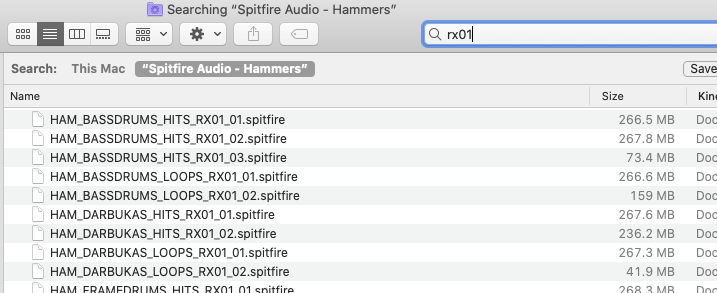
4) From here, press Ctrl + A on Windows, or Cmd + A on Mac OS to highlight all of the found files. Next, press delete.
5) Repeat this process for any other mics you wish to remove.
6) When you next open the plugin you should see that the Room microphone is now unavailable.
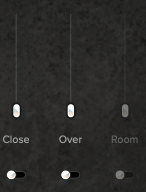
7) When you next open the plugin you will also see an Error 4 message in the top left, which means that samples are missing. To bypass this error, enable the "Disable missing samples" warning in your plugin settings. It is worth noting that this setting will disable all missing sample messages, so if you are troubleshooting an issue with support, please be sure to turn this setting off.
(Abbey Road One Interface below has the same plugin setting procedure as Hammers)
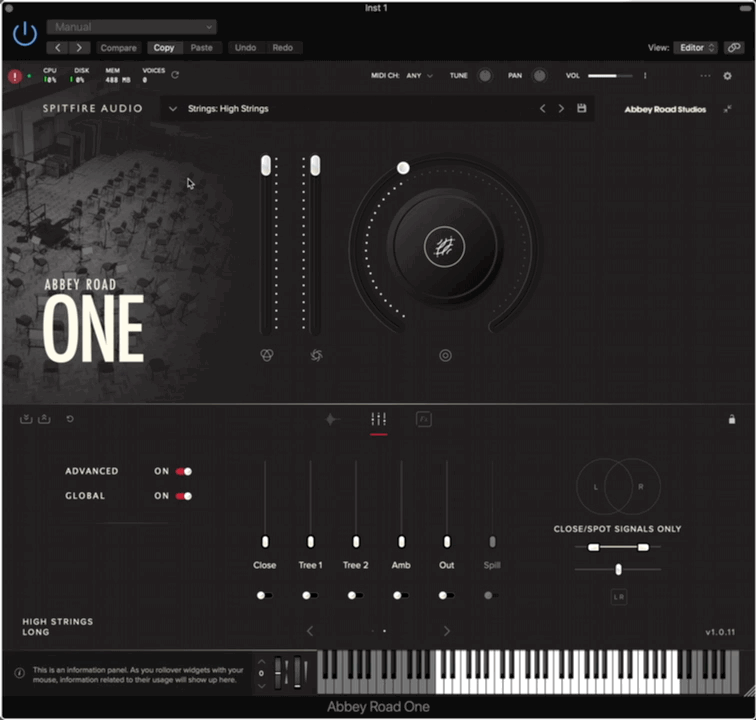
8) The plugin should now have no errors, and the microphone(s) you have removed should be unavailable (faded out from the interface). If you wish to regain the mic signal, and have backed up the files (as recommended), simply drop the files back into the relevant samples folder. If you have any further issues, please contact support using the Help widget below.