If you are connected to the internet and don't have any Firewall or Internet security running that might stop the app connecting, but the app displays the image below then there are a few steps to try:
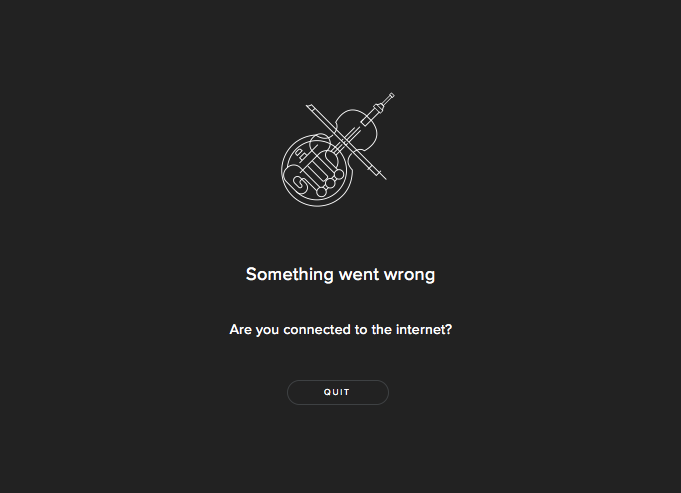
1. Close the app entirely and then navigate to the following folder:
Mac OS: User/Music/Spitfire Audio/Settings/
Windows: Roaming/Application Data/Spitfire Audio/ (this video shows how to get there)
2. Delete everything in this folder with the exception of your .properties and .settings files, in the example below I've outlined all of the items we would delete.
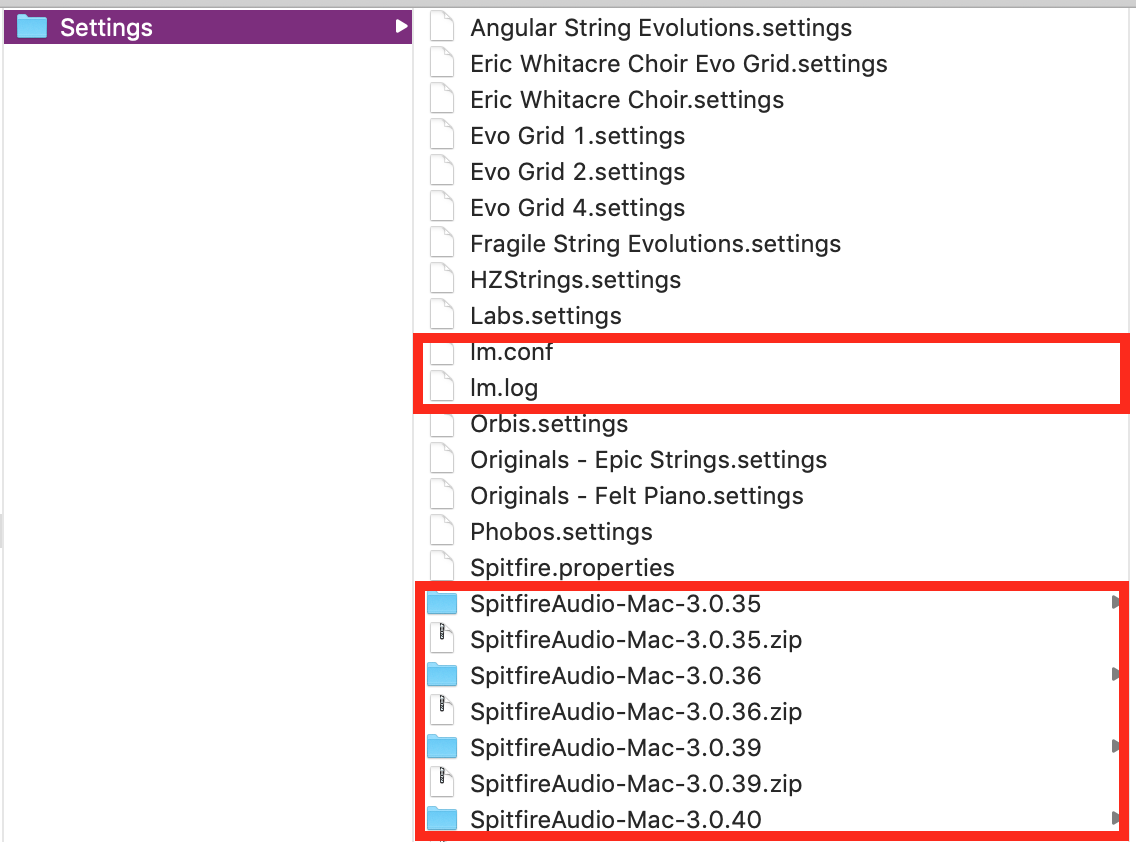
3. Delete the Spitfire App entirely and download the most recent version from here.
4. Now open the app and log in, as though this is the first time you have installed it and you should be able to connect now.
If you try these steps above and still cannot open the app, please reach out at www.spitfireaudio.com/support