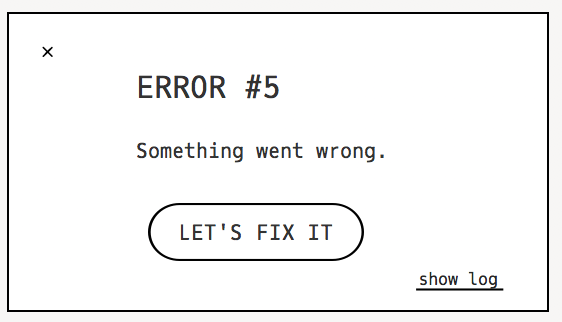
This error typically occurs if the file path between the plugin and the library contents folder is broken. The file path can be broken if you have moved the LABS folder to a new location, or are using a computer which switches between Admin and User accounts.
If you are on Mac, and do not use Admin/ User accounts, this can be simply fixed by using Locate for the affected library: How do I use the "Locate" button in the Spitfire Audio App?
If you are on Windows, please follow the steps in the video below.
1. Locate the "spitfire.properties" file. This will likely be found at:
[System_Drive]:\Users\[Admin_User_Name]\AppData\Roaming\Spitfire Audio\Settings
2. Move the "spitfire.properties" file into your User account, which will be located at:
[System_Drive]:\Users\[My_User_Name]\AppData\Roaming\Spitfire Audio\Settings
Note: This file location is likely hidden by default. You can make these folders visible by ticking the appropriate box for hidden items in the 'view' tab of file explorer.
3. Once done, launch your DAW again and reopen the instrument.
If this doesn't work, please click the chat icon in the bottom right of your screen and talk to us so that we can help. If you don't see the chat icon, click on the "help" icon with the question mark and submit a ticket.