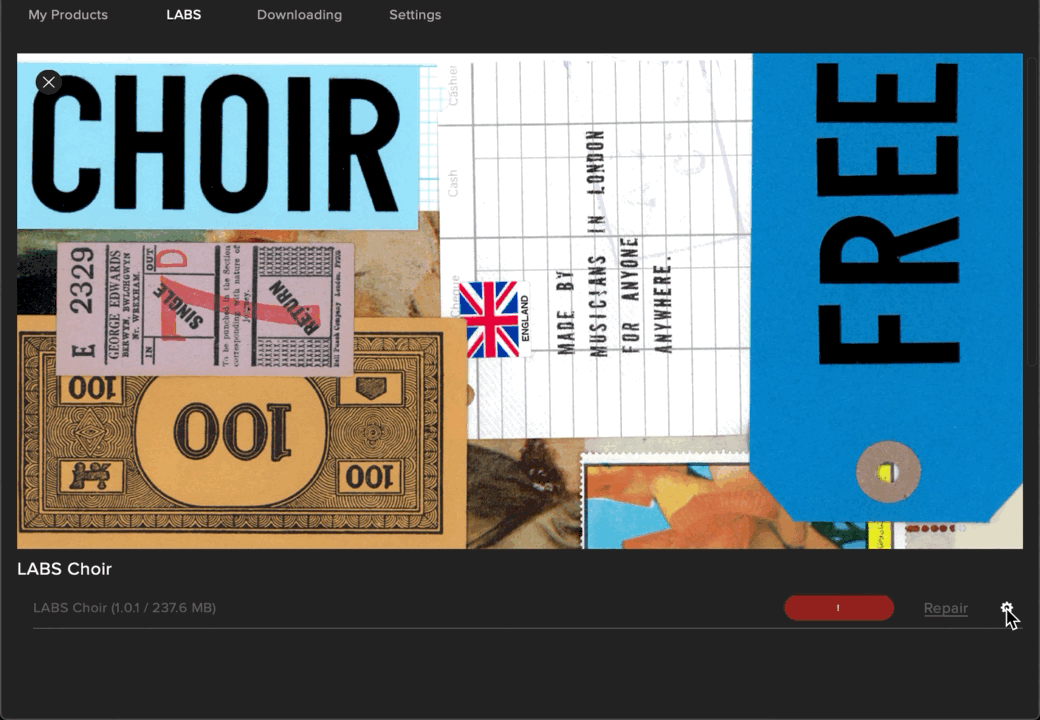The locate button allows you to move Spitfire plugin libraries to a different location on the same machine, for example when moving a library to an external hard drive. You should also use Locate in the first instance if you receive Error 3 in the plugin.
Examples of Spitfire Plugins:
- Hans Zimmer Strings
- BBC Symphonic Orchestra
- Eric Whitacre Choir
- LABS
When moving a Spitfire plugin to a secondary computer, you will need to also install the plugin. This can be achieved through the Repair process.
Click here to learn how to Repair a Spitfire Plugin library.
How to Locate a Plugin Library
1) Close your DAW, open the Spitfire Audio App and log in
2) On each product page in the Spitfire App, accessed by clicking the artwork, is a cog menu including the option to locate
3) Click locate and navigate to the library in its new location using the folder icon on the right hand side. Click open, and then locate .
4) The application will confirm that the library has been relocated.