Once you have received an email confirming that your library is ready to download, start by downloading the Spitfire Audio App from here. If you have previously used the Spitfire Audio Library Manager then make sure to replace it with the new App for the best experience.
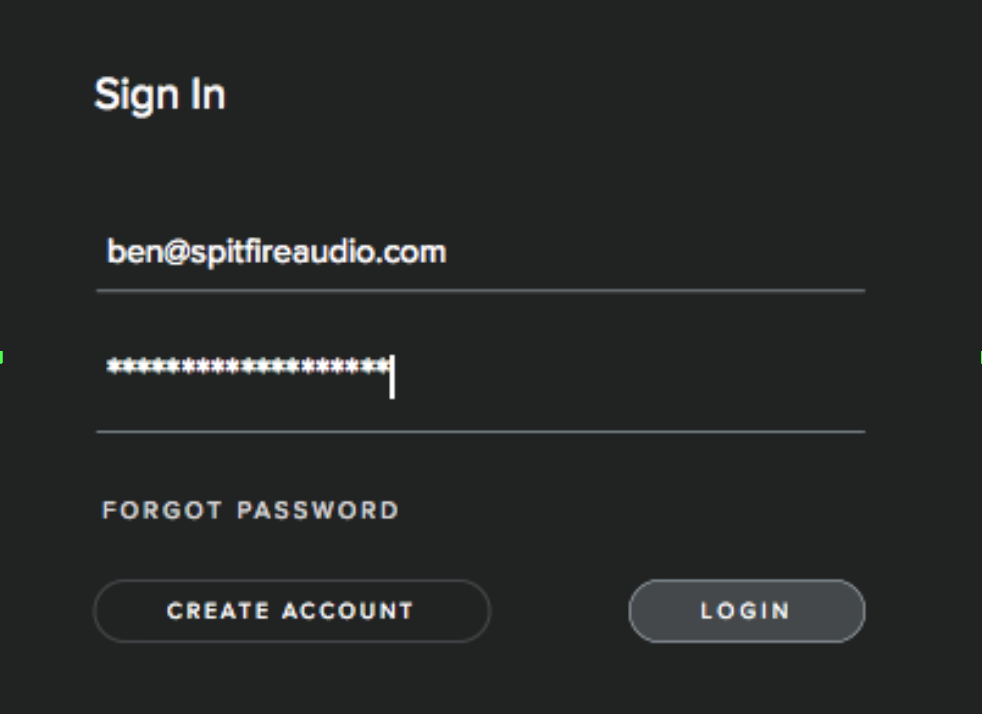
When you launch the app you will be prompted to login using the same details you use at our site as shown above. Then you’ll see the page pictured below:
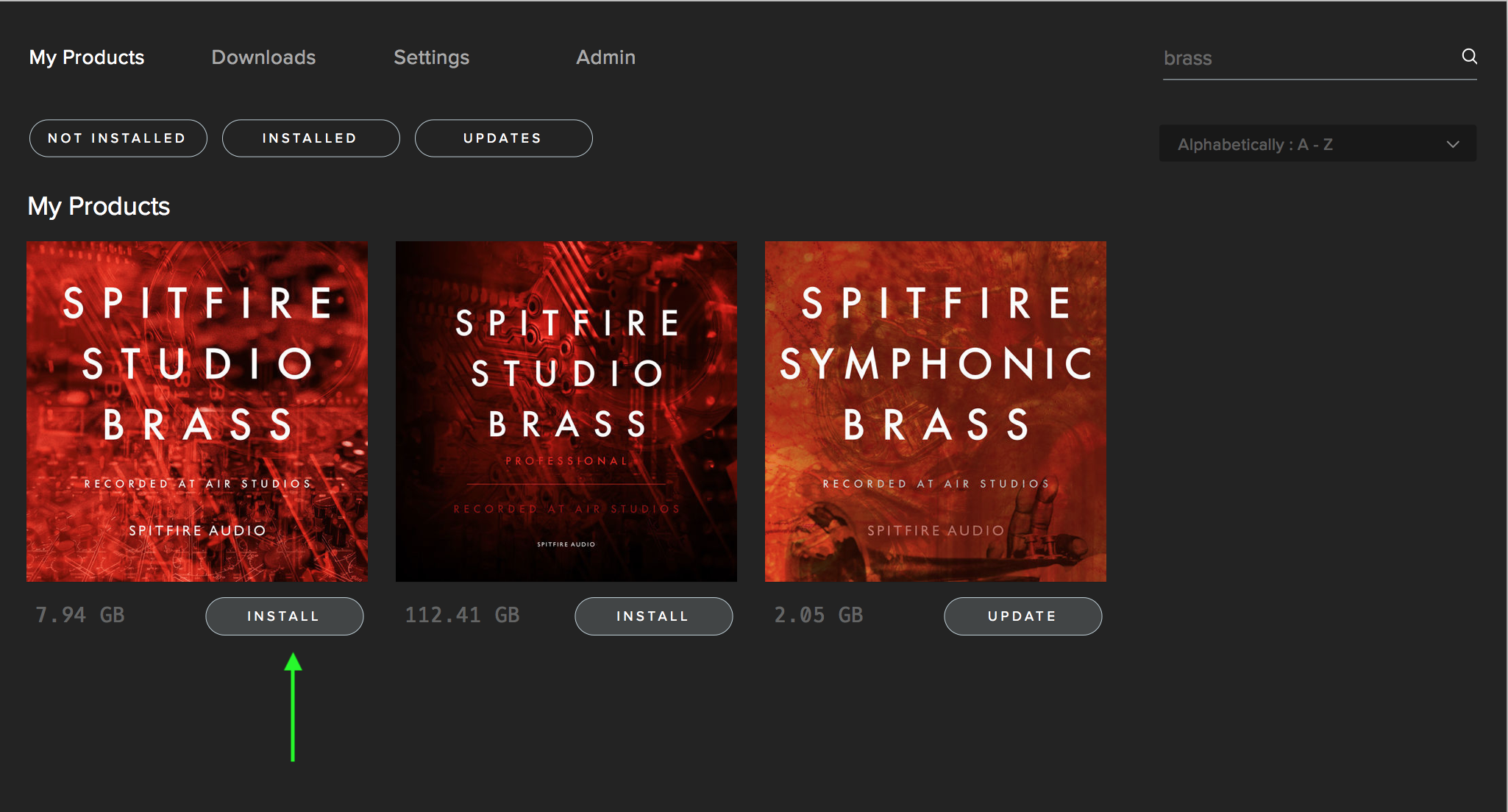
Highlighted by the green arrow is the install button, clicking this will begin the download process and prompt you to choose a location. Next to the button the size of the download is shown, you will need twice as much available space to allow the download to unzip correctly.
The default content location in your preferences will be suggested but you can select any suitable location.
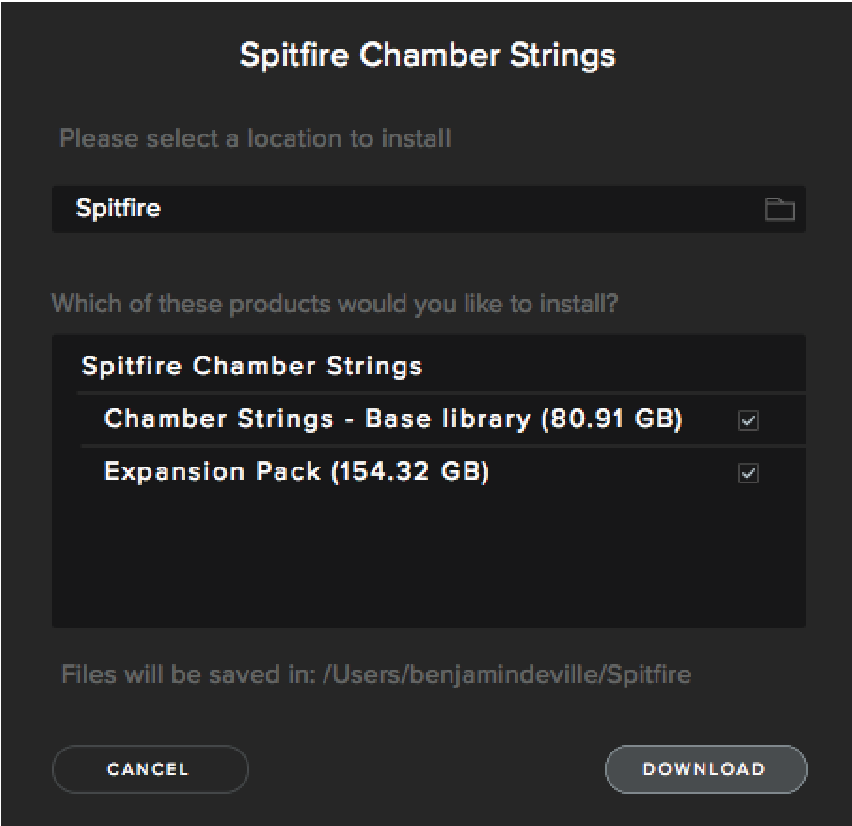
If this is a multi part library you will also have the option to choose which parts are installed, generally we advise installing all parts unless you already have some installed. Once you are happy with the location click Download.
After clicking download you will be directed to the Downloads tab where you can watch the progress if you like. You can of course leave the Downloads tab and start other downloads but at this point you should leave the Spitfire App open until the download completes.
If this is a Kontakt player library, once it is downloaded you will need to activate it by following the steps in this guide. If the library requires Kontakt full then simply follow these steps.
If this is a dedicated plugin, you should now be able to restart your DAW or rescan for plugins and start using the plugin right away.
If you are having issues with the steps above, please don't hesitate to contact us at spitfireaudio.com/support.