If you are new to Kontakt Player we recommend reading the Getting Started with Kontakt guide which should be included in the application folder after Kontakt is installed but below are some quick tips to help you get familiar with navigating your new library and loading instruments.
When you first open Kontakt after downloading and authorising your library, make sure that you are in the Libraries tab which is outlined in bright green below. To see the instruments for one of your libraries click the word instruments which is indicated with the bright blue arrow below:
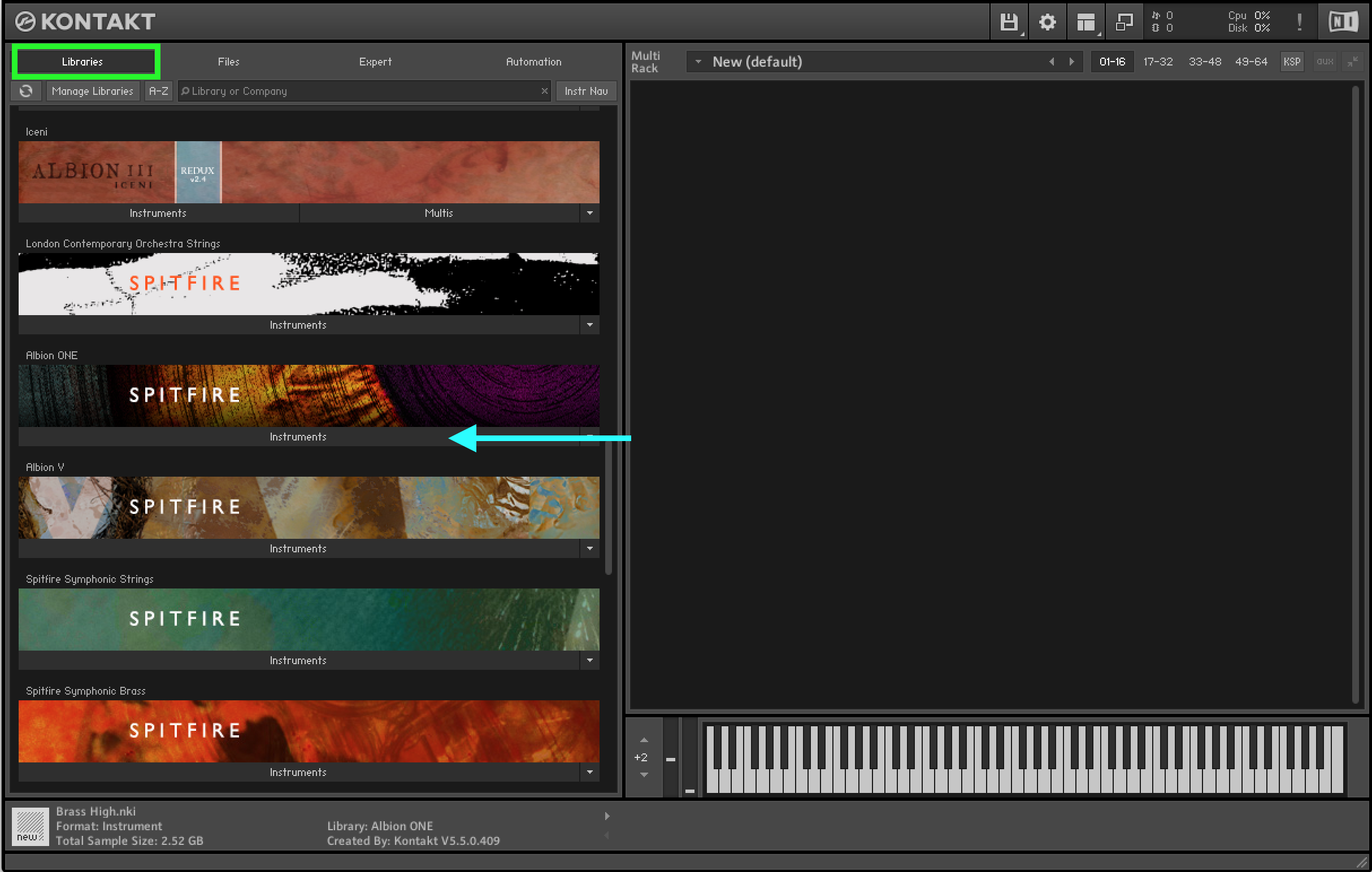
Some libraries will have the instruments directly in this menu which opens but most of our larger libraries will be organized into folders like the picture below. You can double click the folder name to open that folder. Double click it again to go back up a level in the folder structure.
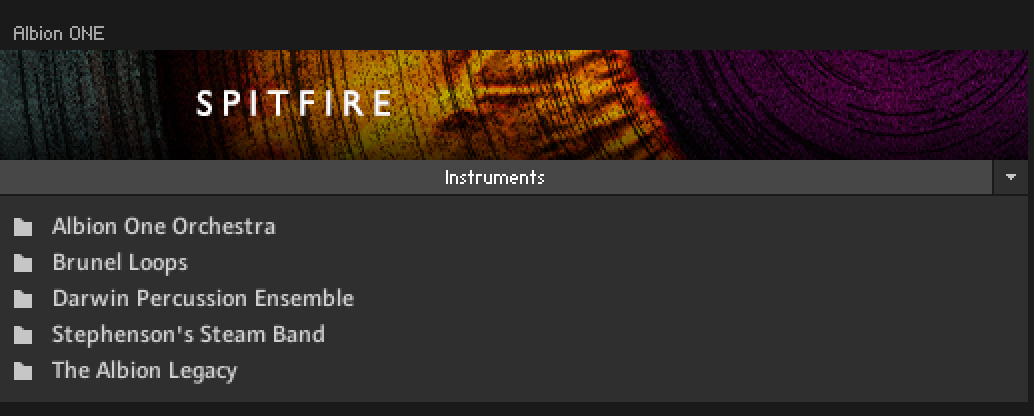
Inside each of the folders you will either find instrument files which are called .nki files, or you will find further subfolders which help organize these instrument files.
If you do not have any instruments loaded then you can load any .nki file by simply double clicking on it or by clicking and dragging as shown below:
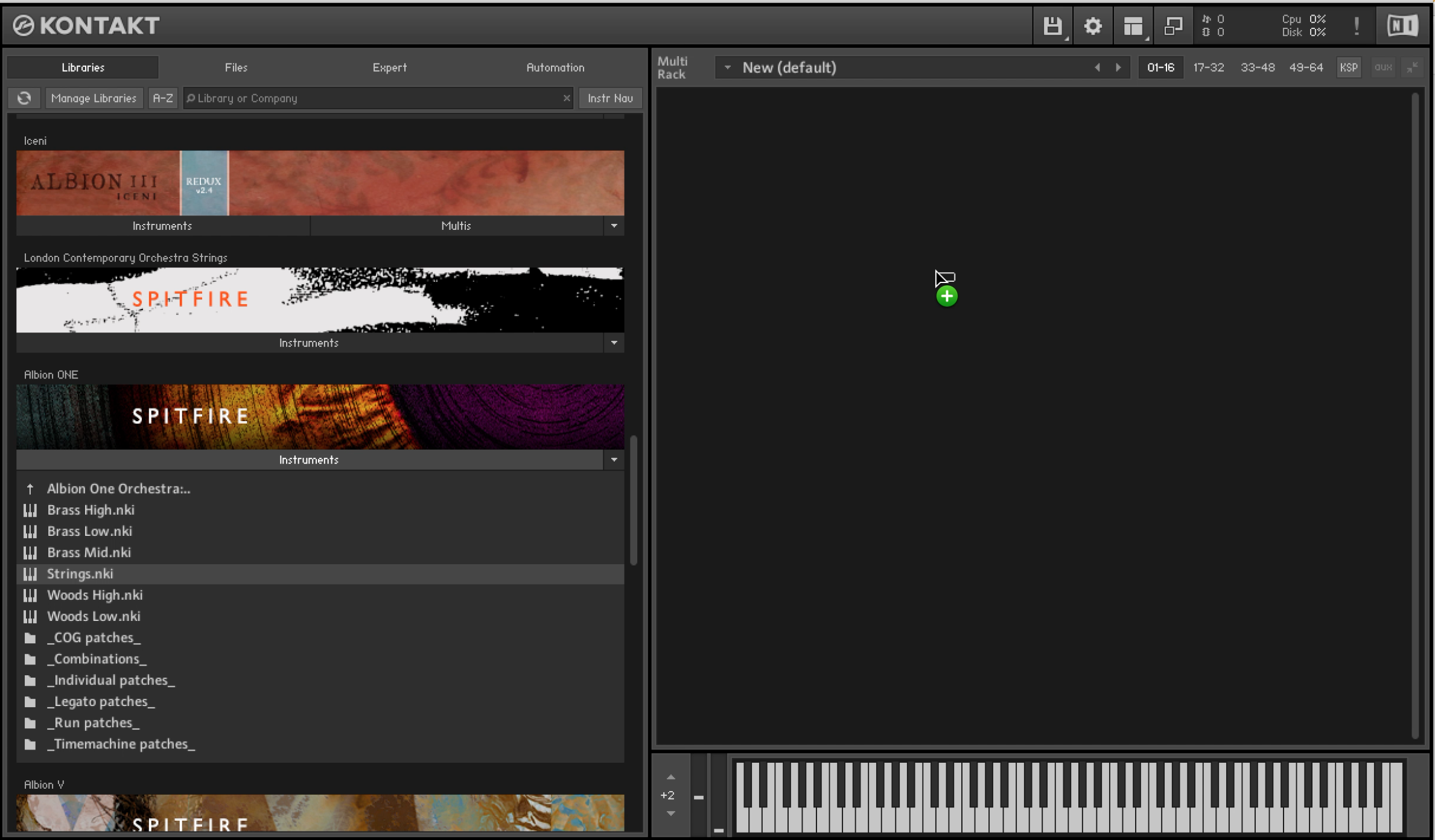
The instrument will then appear on the right side and will be loaded on the next available MIDI channel.
If an instrument is already loaded and you double click on another, this second instrument will not replace the existing one, instead it will appear underneath on the next MIDI channel. If you wish to replace the currently loaded instrument, simply click and drag the new instrument on top of the currently loaded instrument.
If you would like to close an instrument then you can do this by clicking on the X in the top right of the instrument window as shown below:
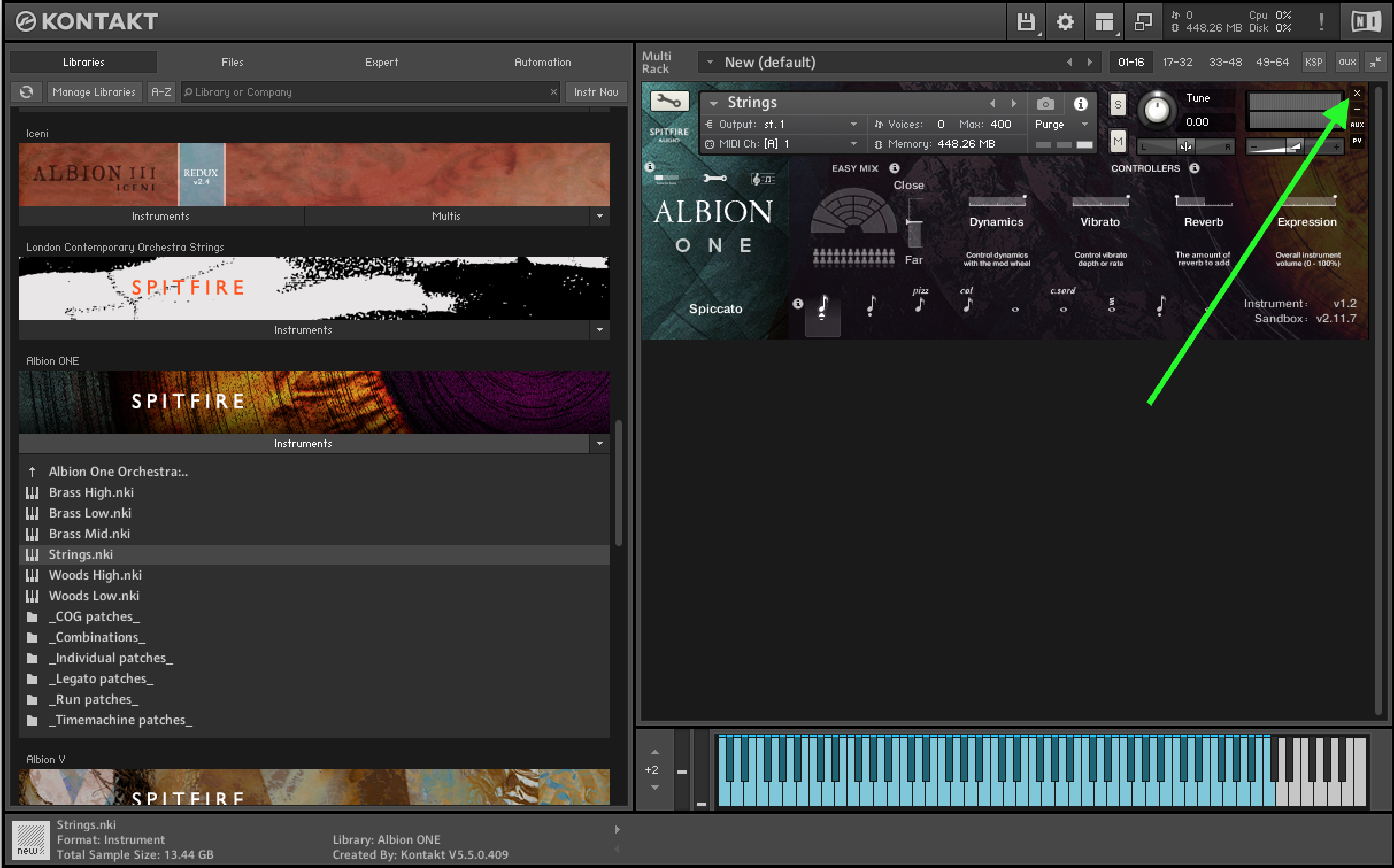
If you are unsure of the instructions above, please don't hesitate to contact us at spitfireaudio.com/support.