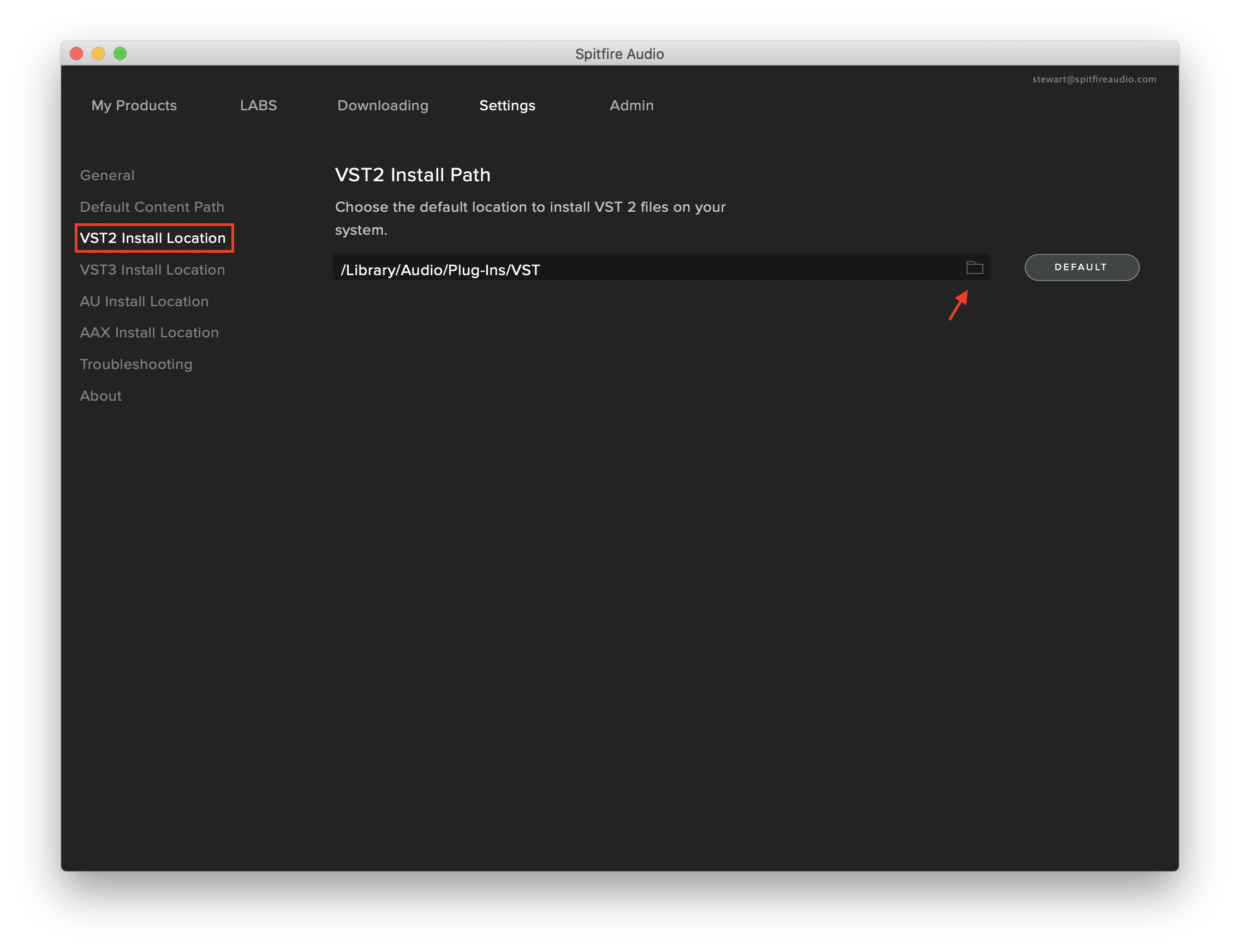The Spitfire App installs plugin files (AU, VST2, VST3, & AAX) to default locations based on where popular DAWs commonly look for them. For libraries that have a separate plugin download (e.g. BBC Symphony Orchestra), the plugin should be installed to your Default Content Path, not the plugin location. The App will then automatically install the plugin to your default install locations for your operating system.
The default install locations in the Spitfire App's settings are as follows.
Mac
AU: MacHD/Library/Audio/Plug Ins/Components
VST: MacHD/Library/Audio/Plug Ins/VST
VST3: MacHD/Library/Audio/Plug Ins/VST3
AAX: MacHD/Library/Application Support/Avid/Audio/Plug Ins
Windows
64-bit AAX: C:\Program Files\Common Files\Avid\Audio\Plug-Ins
64-bit VST: C:\Program Files\VstPlugins
64-bit VST3: C:\Program Files\Common Files\VST3
Changing the VST Install Locations
This can easily be done by opening the app, clicking into the Settings tab, and then the VST2 Install Location tab.
Clicking the folder icon to the left of the Default button will allow for you to select the new location.
We recommend keeping your VST2 install location to the default.