If you have a red exclamation mark in the top left of your plugin interface, or a "missing presets/samples" error in BT Phobos, you will likely need to perform a repair in the Spitfire Audio App.
Note: This does not apply to any Kontakt libraries, only those that are dedicated plugins.
Repairing a library will do 3 things:
1) Re-download and authorise patches/presets to your machine. This will NOT re-download any samples.
2) Automatically update your spitfire.properties file, which is a file that links the plugin to the library content.
3) Re-download the VST/plugin files.
Note: If you are Repairing LABS products, you can Batch Repair by following these instructions: How to Repair All LABS Libraries
How to Repair
1) Open the Spitfire Audio App and log in. From here, navigate to the library you'd like to repair.
2) Towards the bottom right of the App you'll see the repair button, click this.
3) A new page will prompt you to navigate to the library install location.
In the example below, I'll be repairing Felt Piano.
When repairing, it is important that you browse to the exact folder that the library is located.
4) Once you've browsed to the correct folder, select the REPAIR button.
5) This will begin a small download. You can monitor the progress of this by selecting the "Downloads" tab in the App. Once the download is complete, you're done!
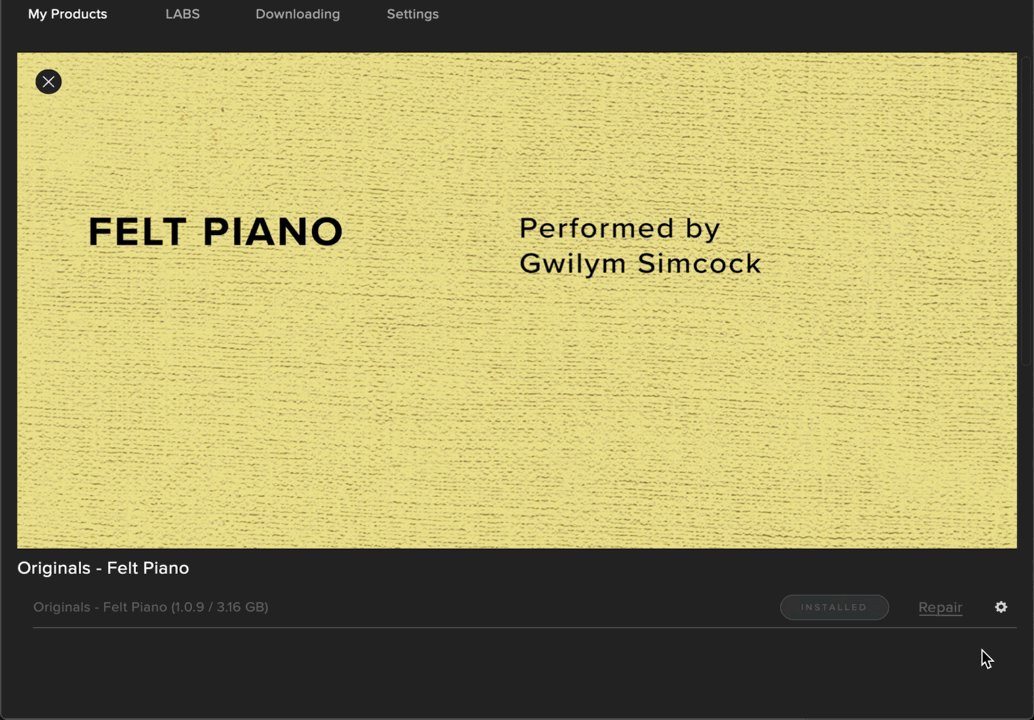
Why can't I see the option to Repair?
If you cannot see the Repair button as listed in the above screenshots, it could be likely that your library is 'reset'. If this is the case, you'll need to select the small 'cog' instead to repair, as indicated below:

Another option here is to use 'Locate', which is good if you only want to re-write the spitfire.properties file, rather than downloading the Patches/Presets again too.
Why am I getting a "No Resets Remaining" message?
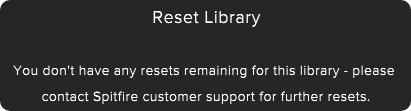
Each library has a limited number of resets, if you exceed this limit we will need to reset the library manually for you. If you have received the message in the image above, please contact support here.