By default, Cubase will only show the VST3 or the VST2 of a plugin if both versions are installed. If the VST3 is available, you will only see the VST3.
In certain cases, you may wish to use the VST2 due to impediments in VST3 functionality (i.e. bugs, loading errors, compatibility, etc). If this is the case, you will need to delete the VST3 copy of the plugin in order to register the VST2 as available in Cubase.
The steps to do this in Cubase are as follows:
1) Check you VST3 install path in the Cubase Plugin Manager. You can access the Plugin Manager by going to Studio>VST Plugin Manager. Click on the plugin followed by the i icon to see the Path of the plugin that Cubase is reading. In the example below, I've selected Kontakt, and can see the path of the plugin is /Library/Audio/Plug-Ins/VST3.
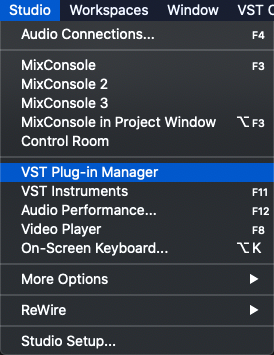
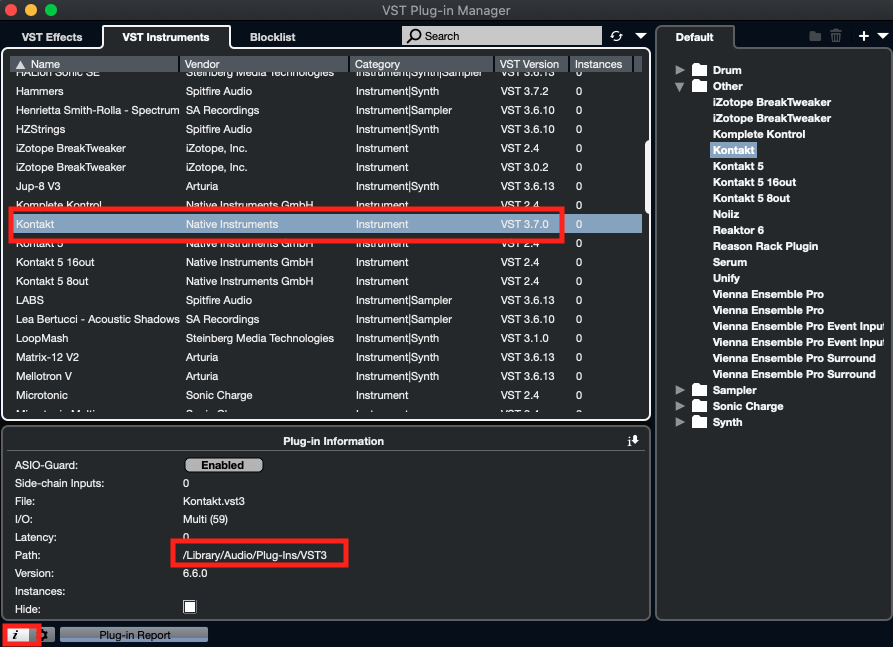
2) Open the VST3 folder referenced by the Plugin Manager in your computer's finder
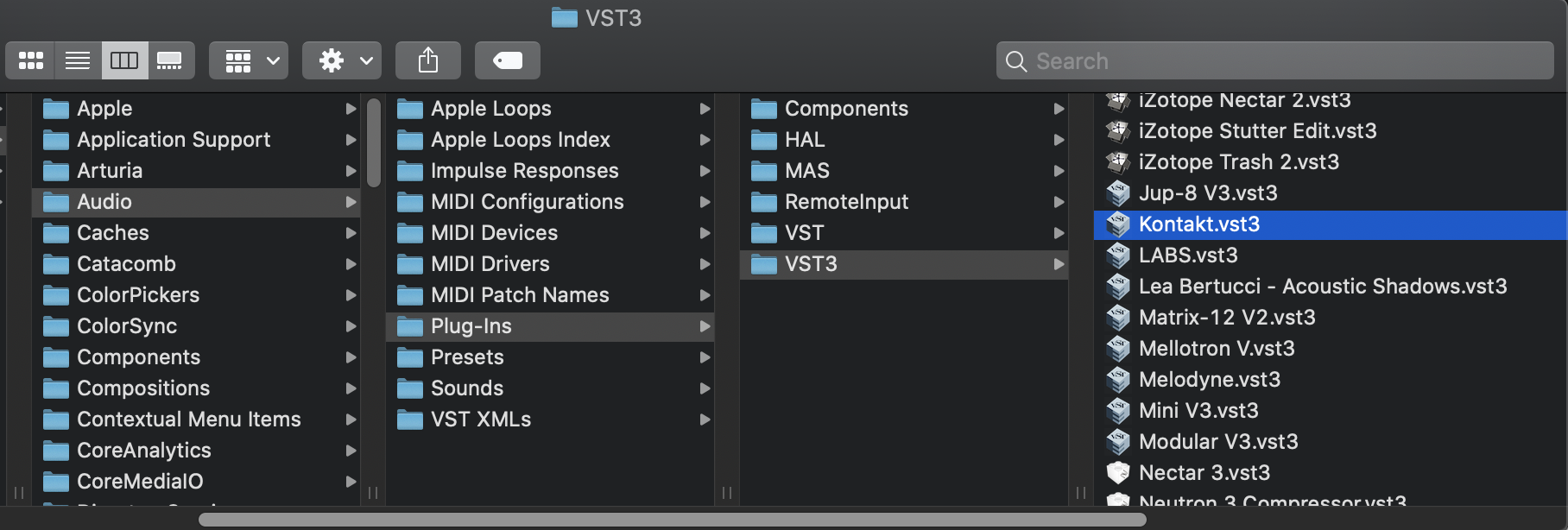
3) Delete the relevant VST3 version of the plugin (in this case, I am deleting Kontakt's VST3).
4) Upon loading, Cubase should now show the VST2 as available.