The BBC SO plugin features support for multiple outputs, and each DAW has a unique way of approaching this.
The following article will show the process in Cubase by using Instrument tracks as outputs. For information on using additional outputs in Cubase's built-in 'racks' feature, please see here.
Step-by-Step
1) Open Cubase and add an instance of the BBC SO plugin by loading an instrument. By default, your microphone mixer will look as follows:
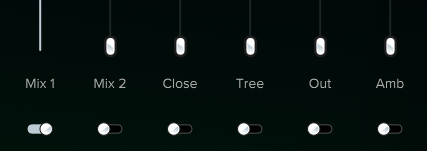
2) Press F11, or go to Studio > VST Instruments. This will open a new window.
3) In the new window, select this small arrow to activate outputs.
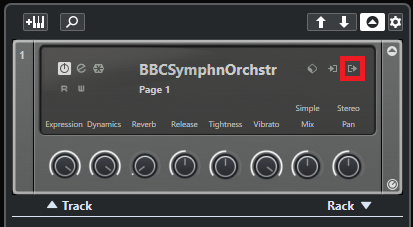
4) You can now select additional outputs from 1 to 16. Simply click the small circles on the left to activate.
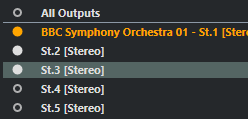
5) If you reopen the plugin instance, you'll see that your microphone mixer has now updated to allow additional routing. You can click on each individual output to set these up as you wish.
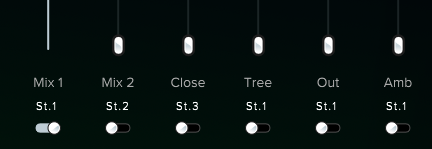
6) Now that we have activated the outputs, we can use the Hide/Show Automation button in Cubase to view the outputs.
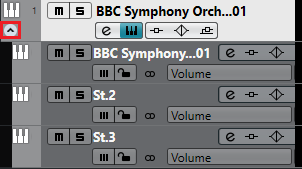
7) You're done!