There are a number of reasons why you might be encountering this error after adding your serial number to authorise a Kontakt Player library in Native Access.
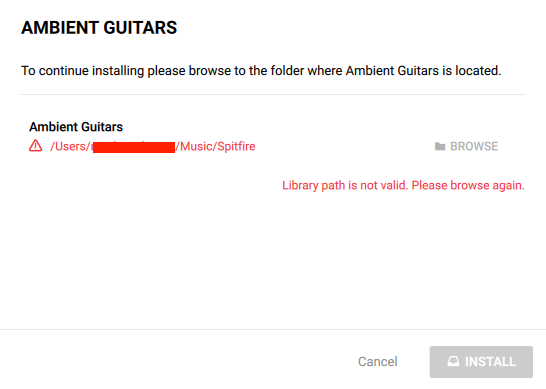
1. Wrong folder selected in Native Access.
Once your serial number has been added in Native Access you will be prompted to navigate to the library folder by clicking on add library in the not installed panel, and navigate to the library folder by clicking the browse button.
Make sure you select the library folder (e.g Spitfire Audio - Ambient Guitars) and click on install to complete the process.
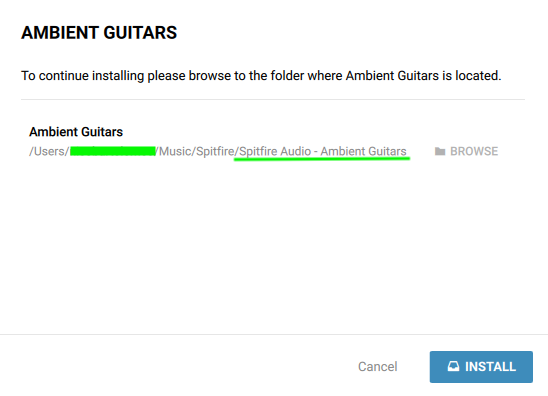
2. The library is not correctly installed or has not downloaded fully.
Make sure your library's install is complete before attempting to authorise your library in Native Access.
The issue could also be due to a missing or corrupt file, usually a missing .nicnt file is responsible for this. A correct folder structure should look like this:
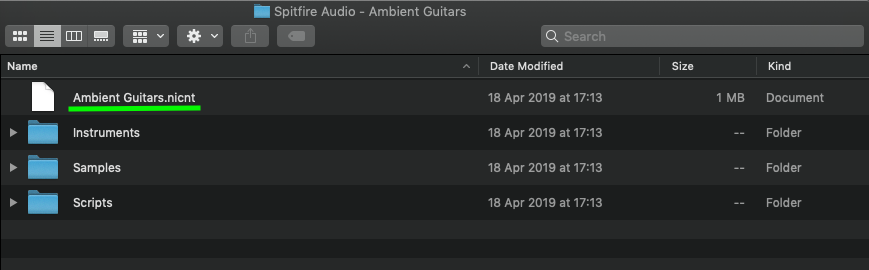
If your .nicnt file is missing please get in touch with us at spitfireaudio.com/support
If your folder structure doesn't look like the above, and you have a long list of .lm files instead, it means the download did not complete correctly. In this case you will need to reset the download and install the library again, making sure that your drive is formatted correctly and you have enough free space for the library to unpack.
3. Incorrect hard drive format.
A case sensitive hard drive format such as FAT32 could be another cause of this issue, make sure the drive your library is on is formatted to NTFS for Windows, or MacOS(Journaled) for Mac.
4. Conflict in your Native Access preferences.
You can access your Native Access preferences by clicking on the user icon on the top right. The relevant one in this case is the content location, which should be where the Spitfire libraries you are trying to install are located.
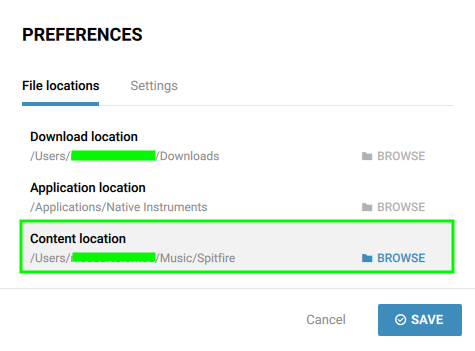
In this case I have set the content location to my Spitfire folder, but this could be wherever you keep your sample libraries, such as an external hard drive. Your content location must always be above the library folder you are installing (i.e., content location should never be your 'Spitfire Audio - Ambient guitars' folder).
Make sure the three locations are pointing at different folders, it is advised to keep download and application locations as default.
If none of the above apply to you please get in touch with us by clicking on the help or chat icon on the bottom right of this page.