When trying to reduce CPU usage in projects with multiple plugins, a common workaround in most DAWs is to 'freeze' specific tracks, rendering midi clips into reversible audio files.
FL Studio does not have a built-in freeze feature, but it does have a Consolidate feature that allows you to render midi patterns into audio and achieve similar results.
Consolidating playlist clips:
1) Select the clips you would like to consolidate by Command-dragging a selection of midi patterns, or Command-clicking an individual playlist track to highlight all patterns in the track. Windows machines will use the Control button in place of command.
2) Navigate to the 'Consolidate Playlist Selections' option which can be found in the playlist drop-down menu under the 'Tools' section, and select 'From Song Start'.
3) Once you are happy with your export settings, you can press 'Start' to begin the consolidation process.
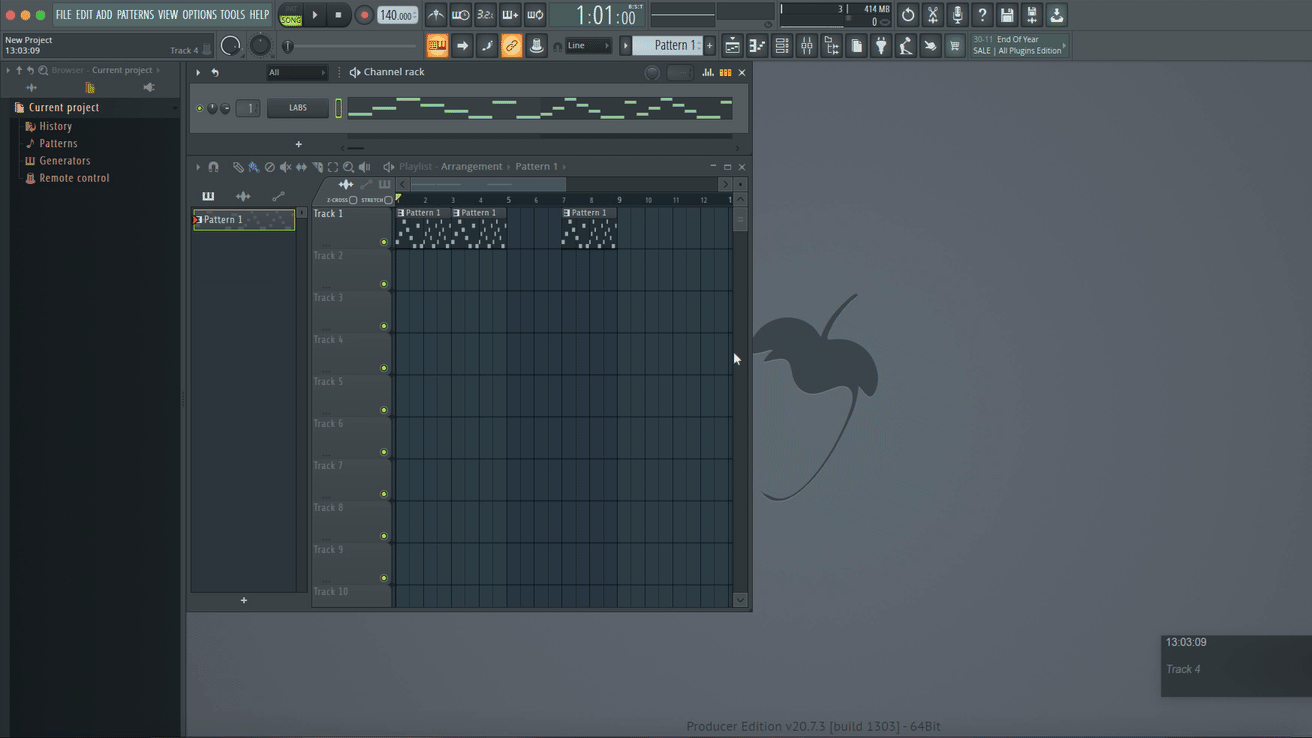
Once consolidated, an audio clip should be imported into the playlist, with your original mid clips muted and contained in a collapsable playlist track.
You can opt to delete the original midi clips if you want, but you will not be able to switch the consolidated track back into a midi clip.
Additional tips:
- If you only want to consolidate a specific section of the song, you can use the selection tool to highlight the clips you want to consolidate, and then use the 'From Selection Start' option instead of selecting 'From Song Start'.
- When exporting, you may want to turn the 'Enable Insert Effects' switch on or off, depending on whether you want plugin effects to be recorded into the consolidated audio track. If you do opt to turn this feature on, ensure that you turn the effects off on the mixer track after consolidating to avoid sending the signal through effects twice.