When composing, you may want to automate various Midi parameters to create a digital performance that better emulates human instrumentation. In FL Studio, there are two ways to go about doing this.
In this guide, I will be specifically focusing on automating Midi CC #1 which corresponds to Dynamics/the mod wheel.
Automating Midi CC using the piano roll events window:
1) Open your library piano roll and leave it open in the background.
2) Open your library Interface and click 'Browse Parameters' from the drop-down menu in the top left corner of your library window.
3) Locate the parameter you are looking to automate - in this case, it will be Midi CC #1 which corresponds to the modulation wheel.
4) Right-click the parameter and select 'Edit Events in Piano Roll' - this will only be selectable if your piano roll window is open.
You should now be able to automate your Midi CC parameter by using the events window in the lower half of the Piano roll.
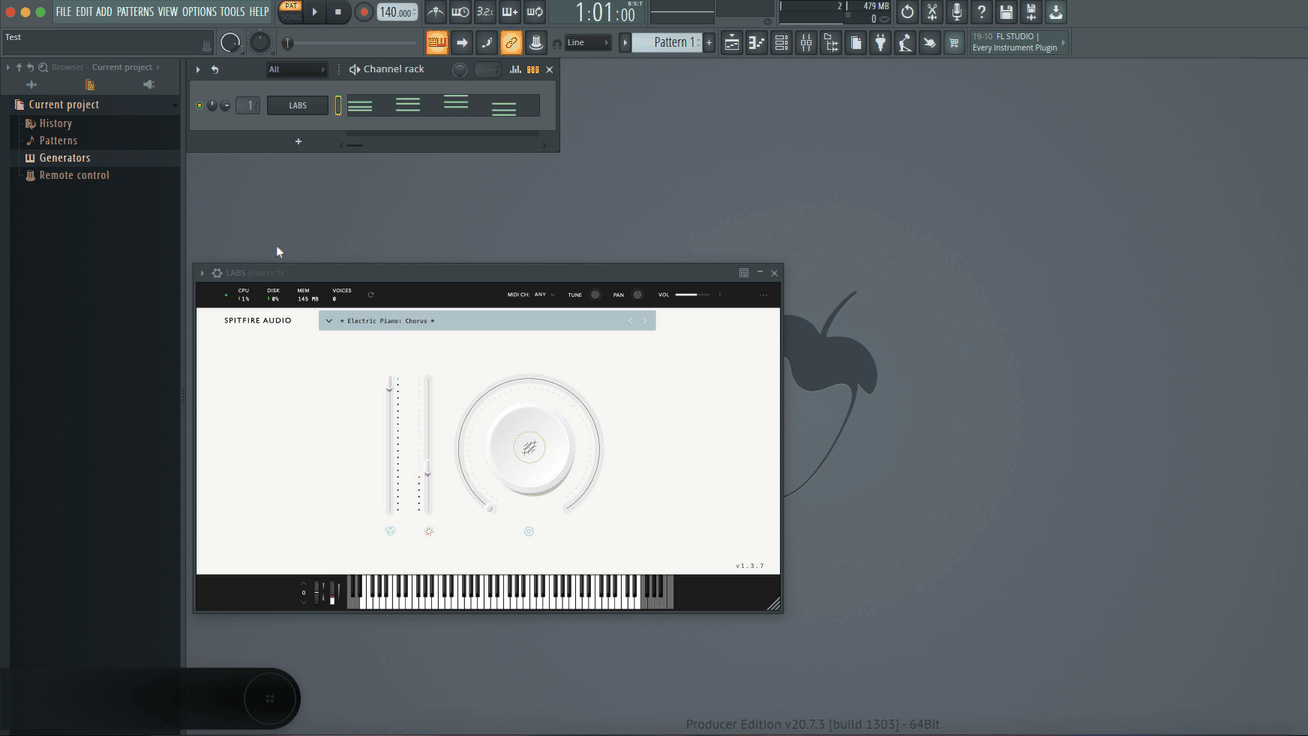
Automating Midi CC using a playlist automation clip:
Alternatively, you may want to automate Midi CC parameters using an automation clip within the project playlist window.
1) Open your library Interface and click 'Browse Parameters' from the drop-down menu in the top left corner of your library window.
2) Locate the parameter you are looking to automate.
3) Right-click the parameter and select 'Create Automation Clip'.
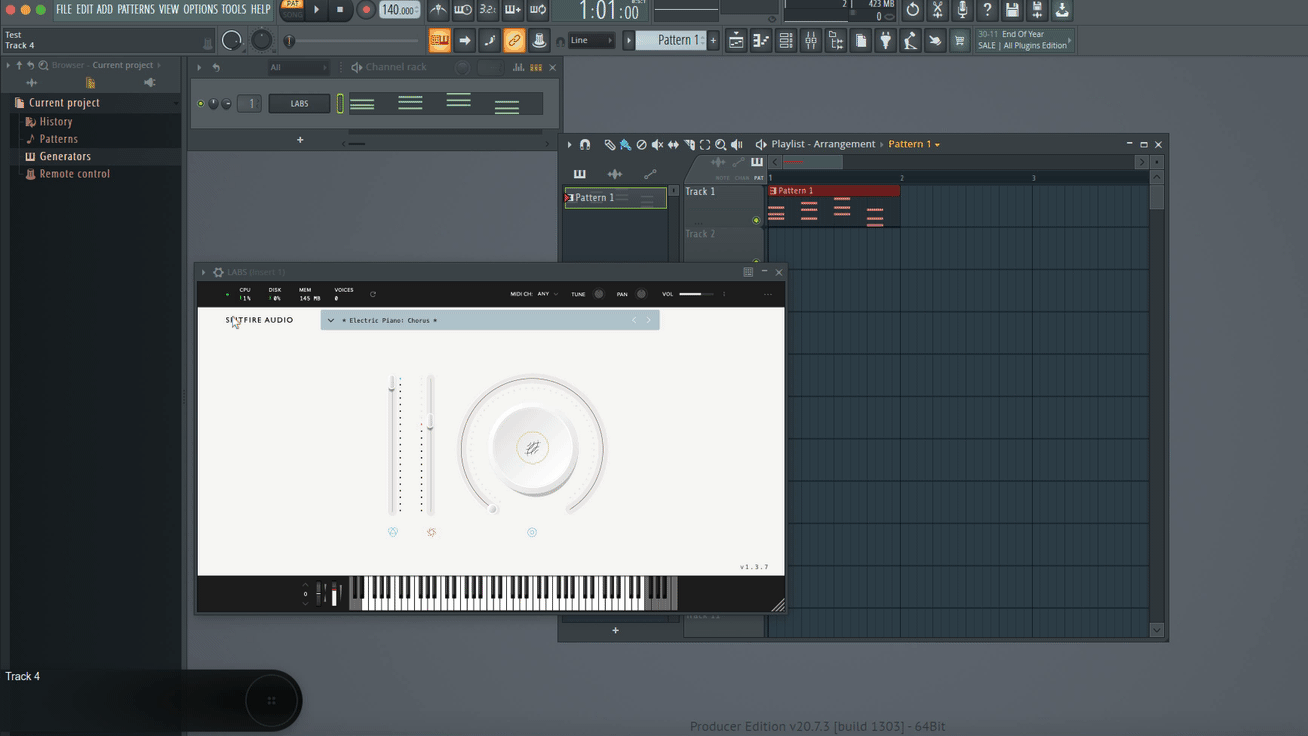
This will create an automation clip within the playlist that you can alter by right-clicking to create new automation points, and left-clicking to drag pre-existing automation points.
Automating through an automation clip will also allow you to create automation curves more easily, by dragging the mouse up/down whilst holding the middle point between two automation points.