1. Check for the Obvious
Prior to following the steps below, check your audio preferences are connected to the right output and make sure your MIDI track channel isn't muted. Additionally, check your hardware is on, and working, if you are using an audio interface and monitors.
If you have multiple MIDI inputs, either via Software or Hardware, it's always good to change the MIDI channel to 'Omni', incase your keyboard is not attached to Port A - Channel 1 (the default channel selected).
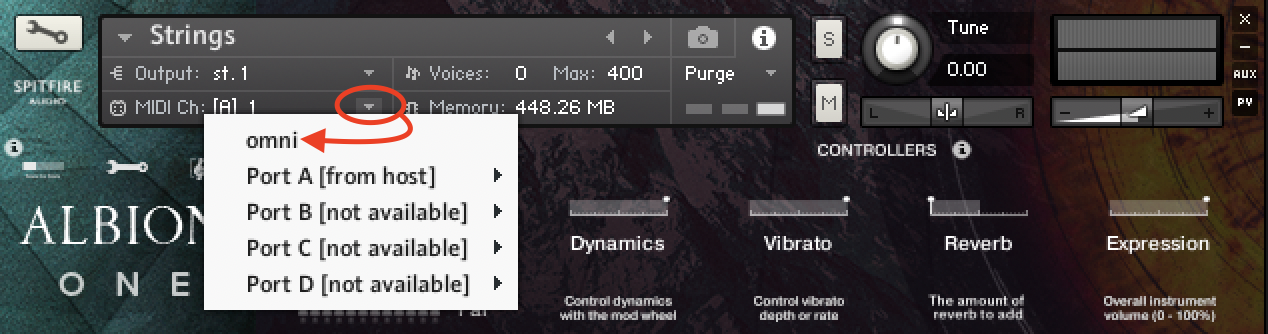
2. Reset the Output
You can reset the sound output in Kontakt Player by navigating to the Output option > clicking on the dropdown 'Preset's/ Batch Configuration > Batch Functions > Clear output section and create one individual channel for each loaded instrument.
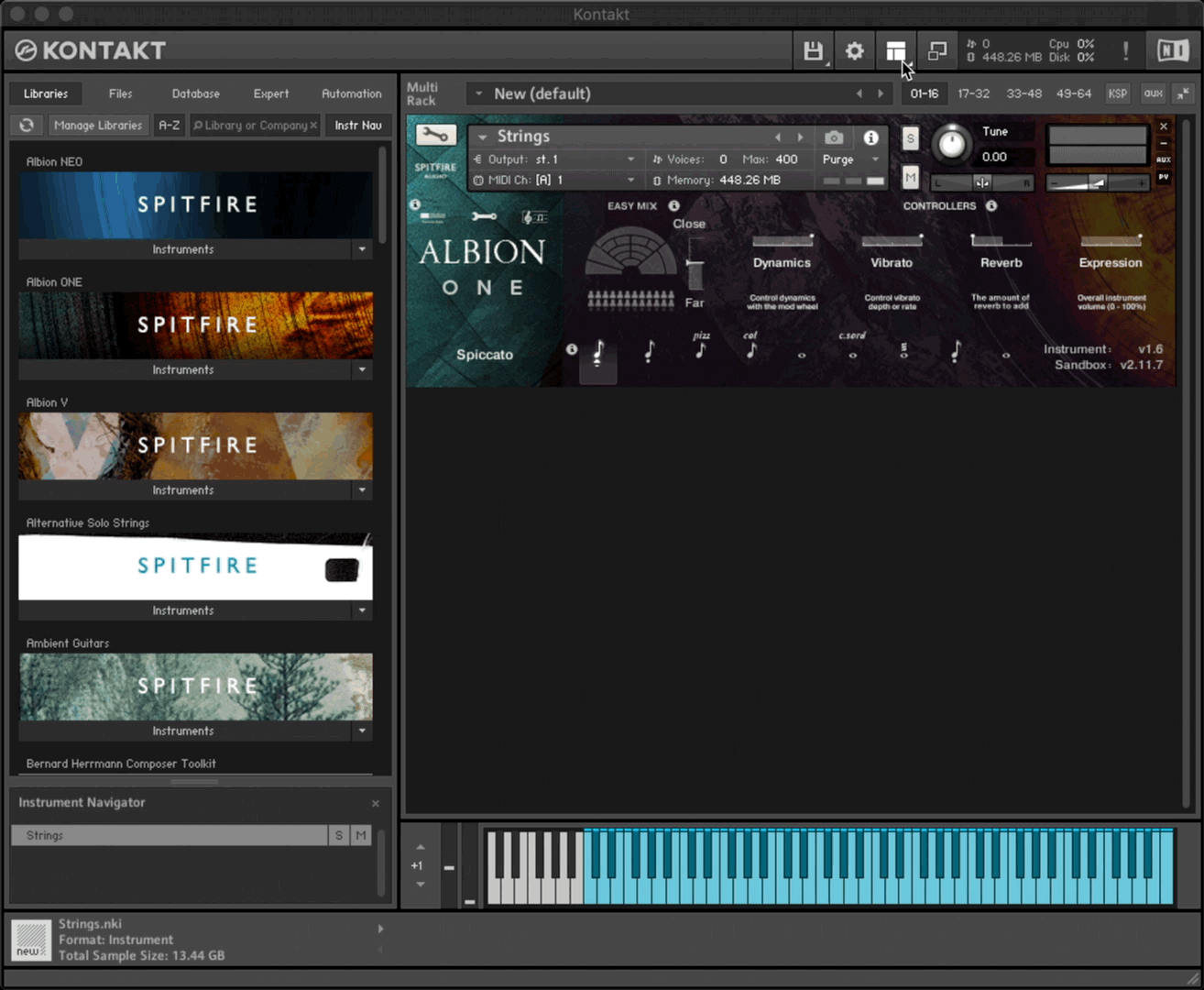
3. Check Patch Settings
- Check the Expression Fader isn't at 0
- Check that you have not deselected microphone signals, or lowed said signals to 0.
- Check that you have an articulation set selected if using Keyswitching and UACC.
4. Batch Resave the Library
If you are still not hearing audio files, you may have missing file paths to your samples. You can fix this by Batch Resaving the library.
5. Contact Support
If you have any missing files, or are still not getting audio after a batch resave, please contact Spitfire Audio Support. When you submit your ticket, please provide us with as much information as possible by including screenshots of your patch and DAW, or a screen recording if you are able.