Workflow is important as a composer, and using Kontakt's quickload feature can be a big time-saver when it comes to any files that you often find yourself needing to manually access.
1) With Kontakt open, locate the workspace image and select quickload from the dropdown menu. This will open your quickload menu.
Tip: You can also toggle quickload by right-clicking the 'blank' area where your patches would load.
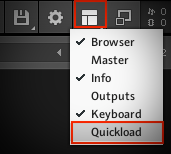
2) To help keep things organised it is a good idea to create a folder. To do this, right-click inside the quickload window and select add new folder.
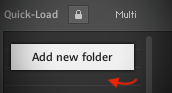
3) Next, you will need to browse to the patches you'd like to quickload. In this example, I will be adding the Spitfire Harp. I have navigated to the location of the Harp, and inside the instruments folder I have selected 3 of the .nki files that I will be adding to my quickload.
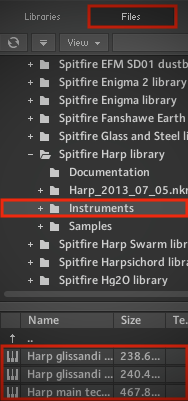
4) Once you've located the files, you will need to click and drag the files over into the folder you have created.
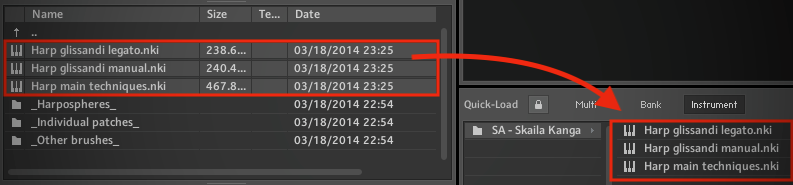
5) You're done! You can now close the quickload window and reopen it whenever you need.