In Kontakt you can save your own .nki files with custom functionality. Examples of this are:
- Unloading articulations.
- Changing the Mic Mix.
- Altering expression controls.
By saving Kontakt Snapshots, users can retain their custom patch configurations even after a library update that overwrites the .nki file.
How do I create a Snapshot?
Firstly, set up the patch the way you want it.

On the above patch, the Mic Mix, Tightness and Reverb have been edited and some articulations have been unloaded.
To save your custom settings, create a snapshot.
1) Click the Camera Icon,

2) Click Save,

3) Give your Snapshot a logical file name.
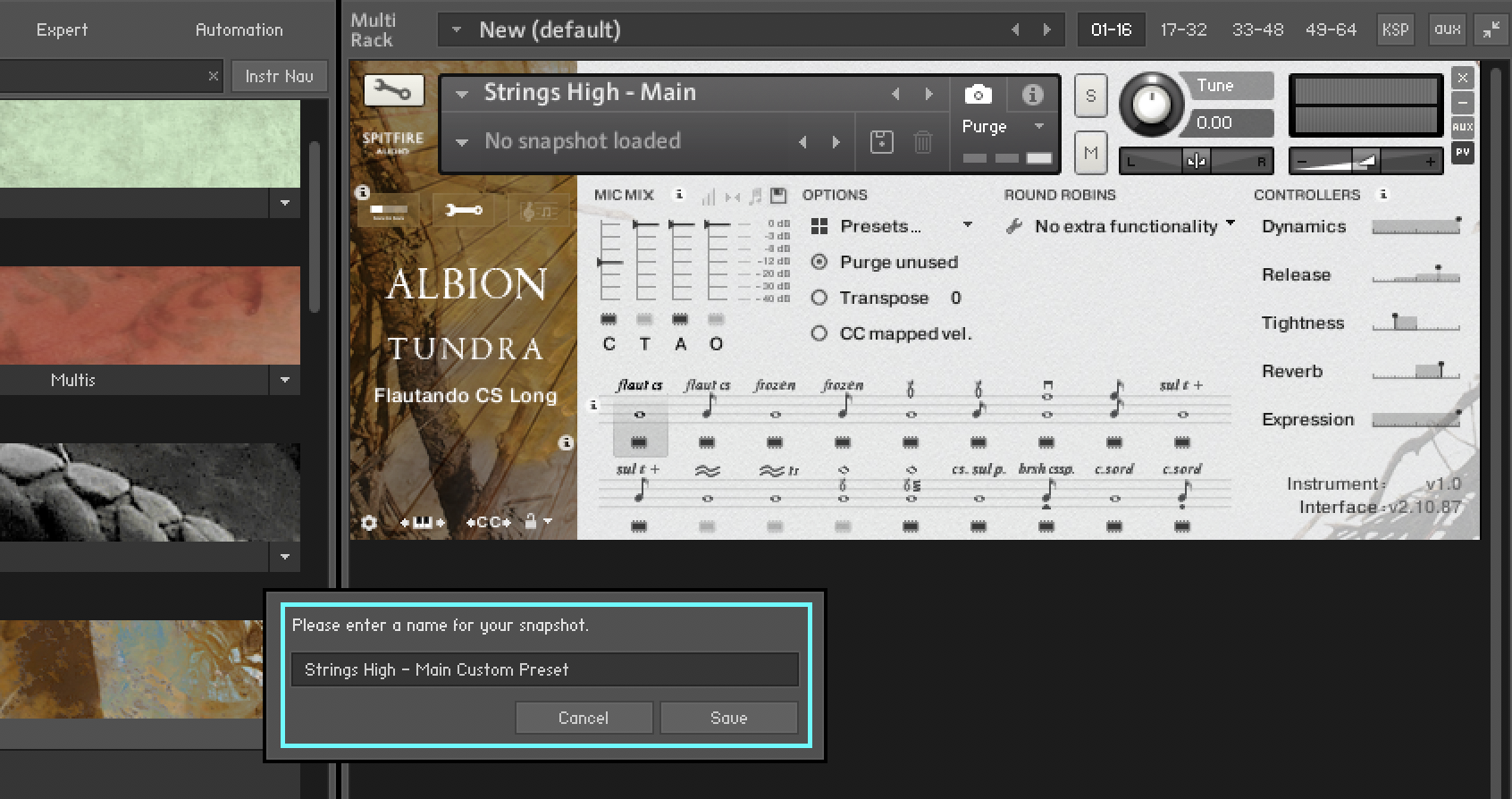
This process has saved your custom settings as a Snapshot, not as a new patch.
How do I load a Snapshot?
Once you reload the .nki from the instruments tab, the library will be back to its default state.
1) Click the Camera Icon as per screenshot above,
2) Click the Snapshot dropdown menu, load your Snapshot.

From the screenshot below you can see the instrument patch returns to your custom configuration.
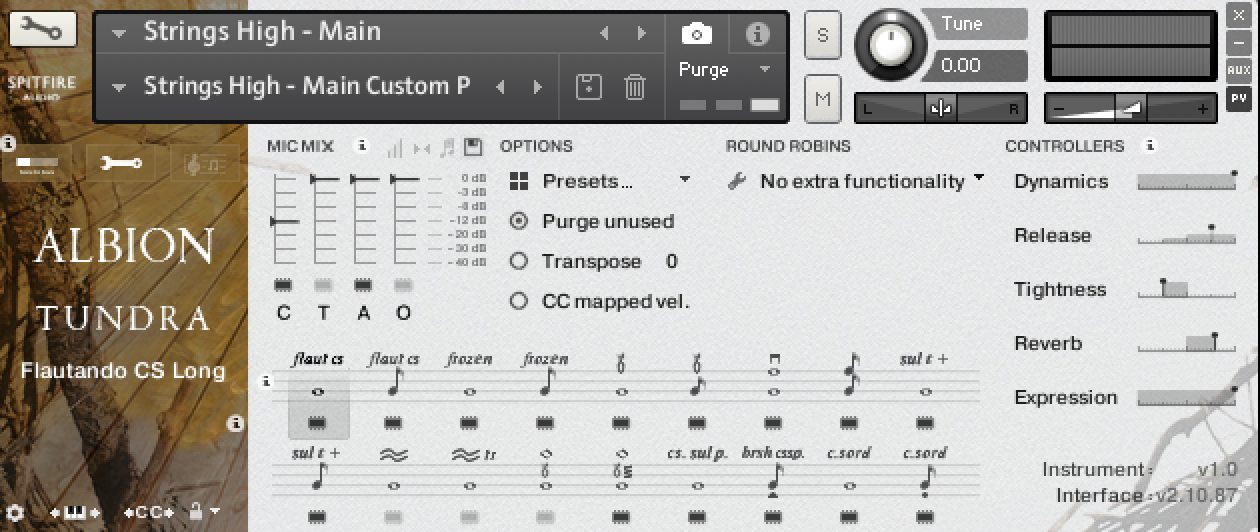
How Can I Retain My Snapshots in the Future?
Backing up your Snapshot list is essential to retaining your custom settings when migrating systems. Snapshots are found in the following locations:
Mac OS X: Macintosh HD/Users/Your Name/Documents/Native Instruments/User Content/Kontakt
Windows: C:\Users\Your Name\My Documents\Native Instruments\User Content\Kontakt
When moving to a new computer, it is important to copy these folders across to ensure they are retained. We recommend backing up so you aways have them.