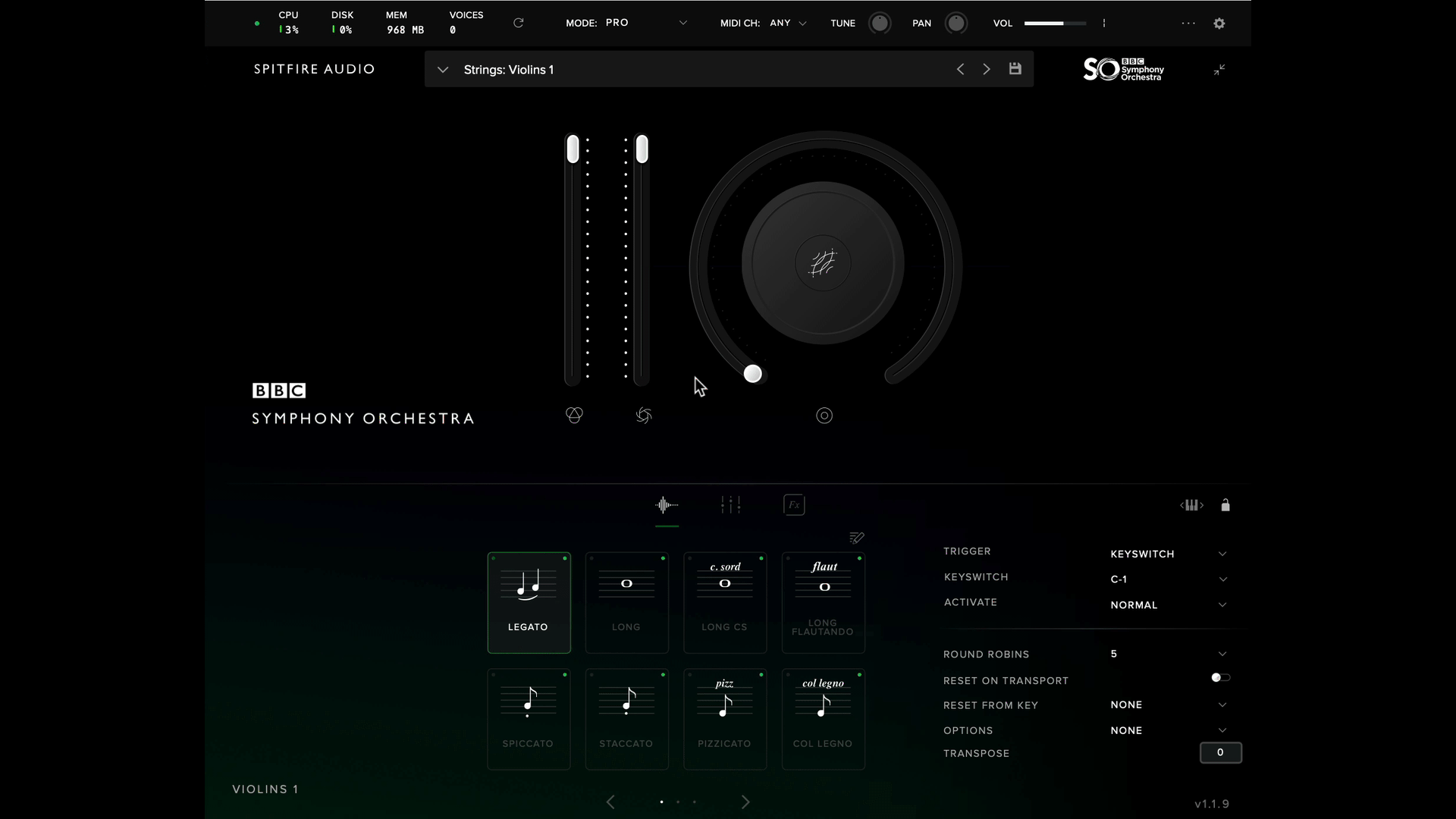If you have trouble with playback from your Spitfire dedicated plugin, there are a few settings within the plugin you can adjust that may affect performance.
In libraries that use Spitfire Audio dedicated plugins, the main settings to consider are the Preload Buffer Size, Stream Buffer Size, and Maximum Voices. You can locate these settings in our plugin by clicking the cogwheel icon in the top right corner, then going to Settings>Audio.
- Maximum Voices: This is the maximum number of voices that can be played at one time. A higher total of maximum voices requires more CPU usage. However, setting the number of voices too low can cause 'voice stealing' in which triggering additional notes cuts off the samples from another note. Generally, we recommend keeping this at the default. If you need to reduce CPU usage, we recommend lowering no less than 64.
- Preload Buffer Size: This is the minimum number of sample values preloaded into memory for each audio recording. Increasing this value will load additional samples into RAM, which can greatly reduce CPU strain. This is particularly useful if you are using slower hard drives (spinning disks). Please note that increasing this to too high a value can create a scenario in which you are maxing out your RAM. The amount of RAM being used by a plugin is available in the top left of the interface and is labelled 'MEMORY'.
- Stream Buffer Size: This determines the number of sample values kept in memory for each audio recording stream at one time. Similarly to the Preload Buffer Size, increasing this value will load additional samples into memory which will reduce CPU load.