Symphonic Motions uses realtime pitch and time-stretching of samples to keep the rhythmic patterns in sync with your host tempo. Since the samples are quite long and time-stretching can be quite demanding on your computers CPU you might need to try some of the following steps:
1. Increase the buffer size in your DAW
If your buffer is very small - such as 32 or 64 samples - you should start by increasing this to a larger value to allow your CPU more time between buffers. Setting this to a value of 256 or higher should help in most cases. The steps to do this will vary depending on your DAW, please consult the user guide for your DAW for steps.
2. Adjust Pitch/Stretch Quality
Symphonic Motions has 4 options available for time/pitch ranging from Granular which is the most CPU Friendly but the least realistic, to High (Elastique) which is the most demanding but is also the best sounding. If you are experiencing audio issues after adjusting your buffer size, try switching to CPU Friendly (Granular). To do this click the cog highlighted below:
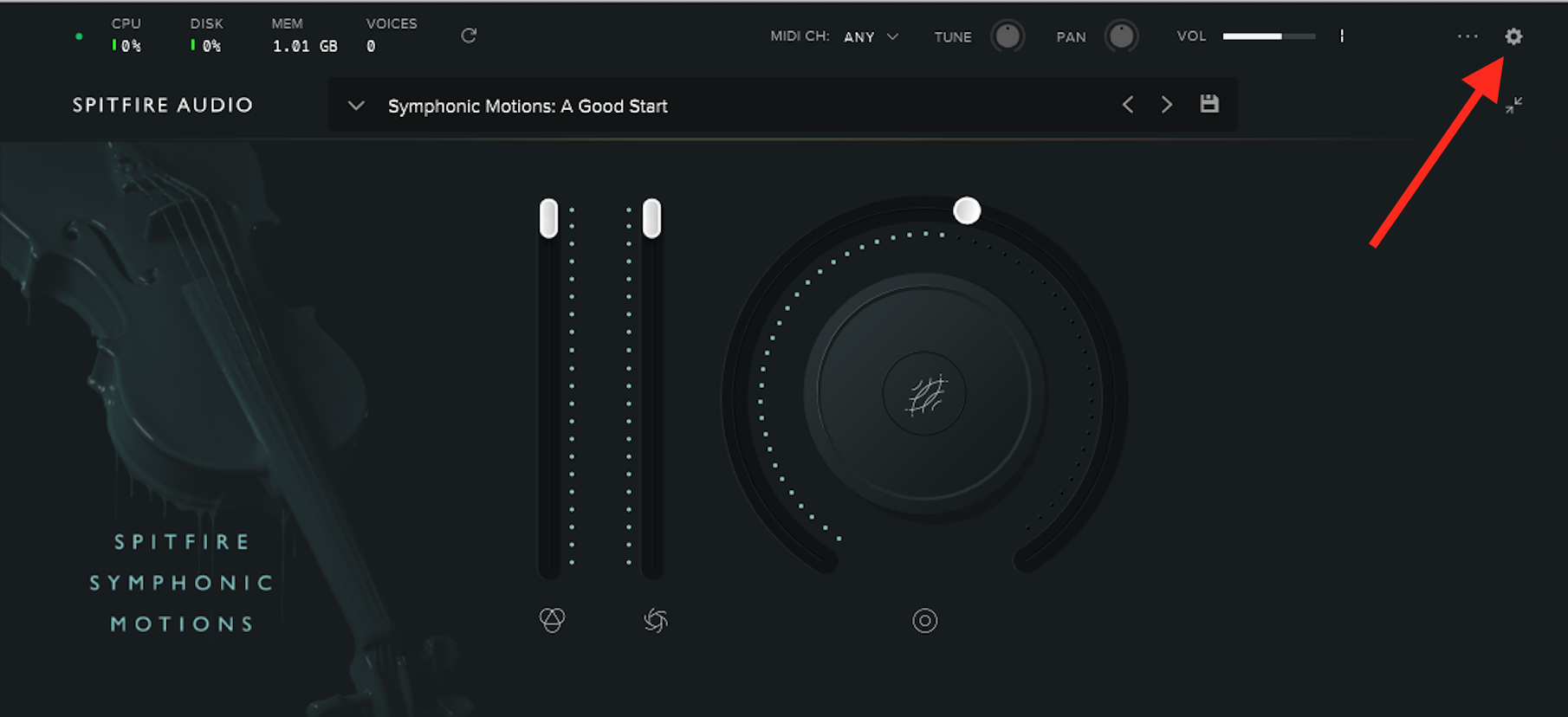
This will open the plugin settings, next navigate to Audio and then scroll down to Pitch/Stretch Quality. pictured below:
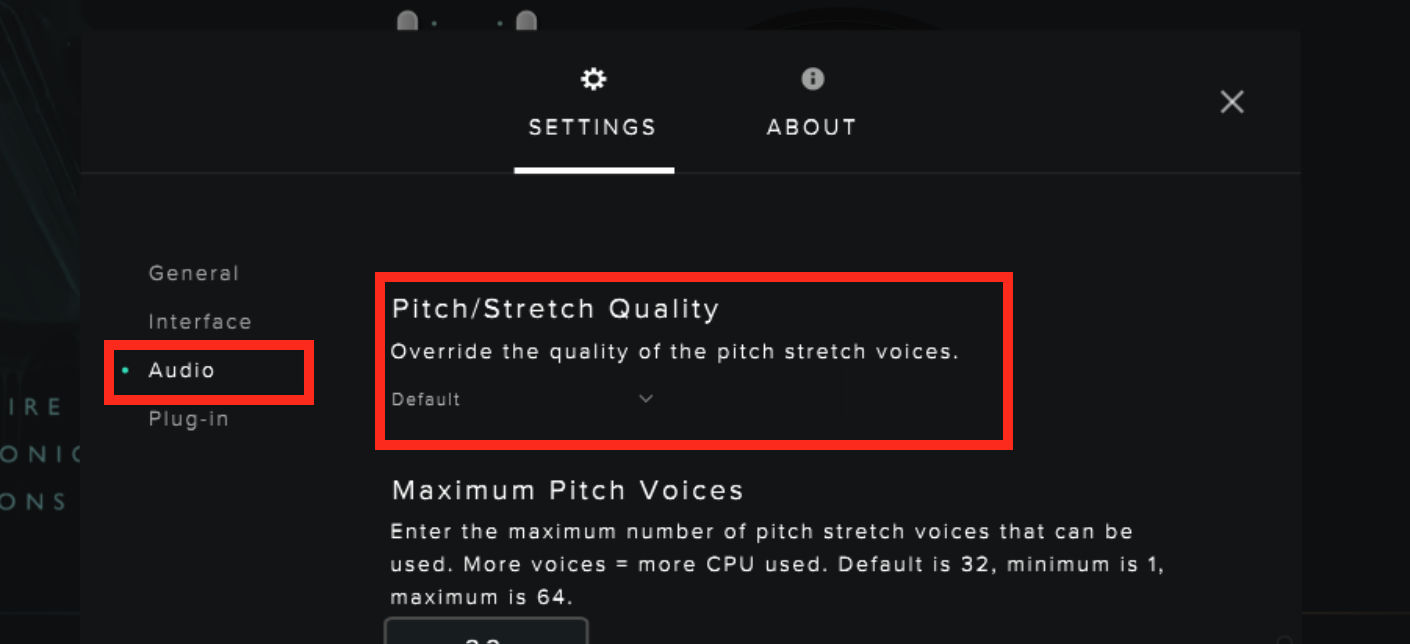
3. Check you drive and system requirements
If increasing your buffer size and selecting the CPU friendly Pitch/Stretch Quality does not help your audio dropouts, it is worth checking that the drive where Symphonic Motions is installed is correctly formatted and that your computer meets the system requirements listed on the Symphonic Motions product page.