Kickstart is our Kontakt interface dedicated to percussive instruments and libraries. It allows Spitfire libraries to provide an organised collection of percussive instruments with a quick and easy way of accessing their various playing styles and techniques in a single patch.
The Kickstart Interface
The Kickstart interface is split into three main areas:
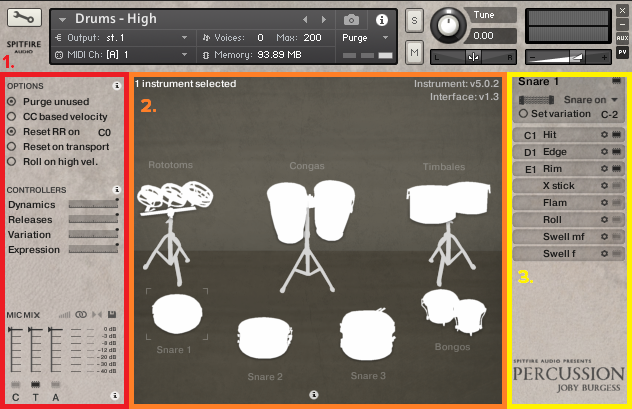
1. Options
The left panel contains all the options and controls, as well as the signal mixer. This is where you'll configure the instrument's preferences to your liking, change any assigned CC mappings, or customise the instrument's mix.
2. The Instrument Area
The middle area of the interface gives a visual-overview of all the instruments included within the Kontakt patch. This can range from a single instrument to a full drum kit or percussive section.
You can click the instrument silhouettes in this area to select and configure each one, or hold CMD/CTRL and click to select multiple. Selected instruments are usually shown in a shaded colour, or with a visible outline. When instruments are selected all hits and techniques available are shown to the right.
3. Hits & Techniques
The right panel lists all available techniques for the instrument currently selected. In Kickstart, a technique is a way the instrument can be played. Available techniques differ between instruments but typical examples include hits, flams, rolls, cross sticks, etc.
This panel also allows you to switch between variations. A variation is an alternative way of playing the instrument. It can be different percussive stick types or it can also be variations of an instrument (glass, plastic, metal, etc).
Mapping Hits & Techniques to a MIDI Controller
Whilst libraries using Kickstart come with pre-mapped Kontakt patches, one of the big advantages that the system brings to Spitfire Audio's percussive instruments is that everything can be completely remapped and customised to your preference. It's extremely easy to pull together all the playing styles you need for each instrument onto a single MIDI channel. This allows you to quickly map each and every instrument's hit to any imaginable MIDI controller:
1. Select the Instrument
First, select the instrument you want to map to the keyboard. Simply move the mouse over the silhouette and give it a click.
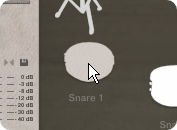
With the instrument selected, you'll see its name to the top right, just above a list of its available techniques on the panel to the right.
2. Select the Technique
From the list of techniques, find the one that you want to map and click. If done correctly you'll notice the technique name should highlight:
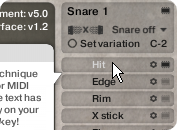
Note: If you've clicked the wrong technique, don't worry. Simply click it again to deselect it and cancel mapping.
3. Press the Desired Key
With the technique selected, use your MIDI keyboard, drum controller or Kontakt's on-screen keyboard to play the note you wish to map to.
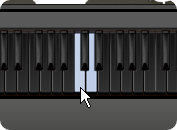
You'll notice that the on-screen Kontakt keyboard now shows a blue note to indicate that you've mapped a technique to this key.
4. Configure the Technique
If you look to the right of each technique's name in the list you'll notice two buttons: a configuration cog and a purge icon.
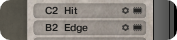
You can click the purge button ( ) to unload a technique from memory and deactivate it's mapping. If you want to configure a technique further you can expand the configuration area by pressing the configuration cog button.
) to unload a technique from memory and deactivate it's mapping. If you want to configure a technique further you can expand the configuration area by pressing the configuration cog button.
Configuring Options for Techniques
Different techniques can provide differing levels of configuration. You can access a technique's options in the right-hand panel by clicking the configuration cog to the right of its name. The area will expand when clicked and display further options. Let's go through the various options that may be available:
2 Finger Mapping
Techniques with this option can be toggled between single and two fingered mapping modes. The former will provide you with a single key to play the technique. The latter expands this to two keys allowing you to play rolls, flams and trills much easier.

Round Robins
The round robins option allows you to configure how many round-robins should play for the technique (or can disable them altogether).

To change the number of active round-robins, click and drag the number up and down. You can completely disable round-robins by clicking the Round robins button itself, on the left side.
Note: In some cases this option may read "no round-robins" if there are none available for the selected technique.
Map RR to Range
Some instruments and techniques provide a large selection of round-robins that aren't really supposed to by cycle. Examples of this can be swells, where each round-robin is slightly longer than the last one.

The Map to Range option maps each round-robin sequentially to the keyboard and allows you to play specific round-robins by pressing the respective note.
Map RR to Velocity
An alternative to the Map to range is to Map to velocity. This will evenly spread each round-robin across a single key. You can play specific round-robins by adjusting the velocity with which you press the note.

This can be particularly useful in libraries such as Spitfire Percussion, where some hits gradually increase in intensity with each round-robin.
Instrument Variations
In Kickstart, a variation is an alternative way of striking or playing the instrument. A common application of this is the type of stick or mallet used to hit the instrument. For example, the Gong Drum in Spitfire Percussion was recorded being struck with both a stick and a wooden mallet. When an instrument features varying recordings, Kickstart provides the variation menu and variation keyswitches which can be assigned to custom keys on your keyboard.
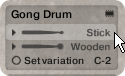
To change variation with the UI simply click the current stick in the variation menu. You can locate this just below the instrument's name on the right-hand panel of the interface. If you don't see the menu, don't worry - not every instrument has variations, and this menu only shows when it does. Once clicked, a list of all available variations appears. Simply click the desired variation to select it. Note that variations are instrument-wide and apply to all mapped techniques. Also note that any mapped techniques on the visual keyboard may temporarily disappear if they are not applicable to the current variation. Don't worry, they'll reappear when you activate a stick or variation that applies to them.
At the bottom of the variation menu is an option called Set variation (defaulting to C-2). When activated, you can switch variations of this instrument using the newly-provided keyswitches that start on the specified key. You can change the starting key by clicking and dragging the displayed key up and down. It's worth keeping in mind that this option works on a per-instrument basis and you must activate it for each instrument you wish to variate via keyswitches. Also note, however, that you can configure multiple instrument's Set variation option to the same, shared keys.
Variations aren't just limited to stick-types. They can also cover things such as Snares on/off for snare drums, or change the material an instrument is made out of such as glass, plastic, metal, etc. and much more. It really depends on each library and its instruments, so feel free to explore and see what's available.
Advanced Tips & Tricks
While we have tried to keep the interface and functionality similar to existing Spitfire Audio libraries, there are some new tricks that apply specifically to Kickstart.
Roll on High Velocity
Some instruments include pre-recorded roll techniques that can be mapped to keys on the keyboard as mentioned above. Sometimes it's handy to be able to access the roll without switching from your hit key.
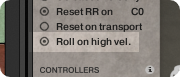
When this option is selected you can play an instrument's roll by pressing the hit key at a high velocity. This can be especially useful with melodic instruments such as Timpanis when you want to roll without keyswitching to the roll articulation.
Per-Instrument Mixing
Just above the mixer, you'll have noticed a few small icons in a row.
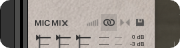
The Per-instrument mixer button allows you to toggle between global mixing and per-instrument mixing.
When set to global, changes to the mixer (purge and levels) affect all instruments identically. When set to per-instrument any changes will only be applied to the instruments that are currently selected.
Melodic Instruments
Libraries such as Spitfire Percussion provide various melodic instruments including Celestes, Glockenspiels, Timpanis, etc.
For instruments such as these, Kickstart replaces the techniques/hit panel on the right with an Articulations menu.
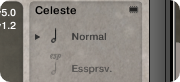
You can change articulation by clicking its notation icon on the UI, or by pressing the respective keyswitch. The keyswitch range can be configured the same way as variations.
Single or Multiple RR Reset
You may have noticed that there are multiple red 'Reset RR' keyswitches by default. The amount of red keys will differ depending on the hits mapped. Each of these keys allows you to select the next round-robin to be used when playing a hit. For example, pressing the 4th red key along will ensure the next hit played is the 4th round-robin.

If you wish to save keyboard space and revert to using a single keyswitch, simply hold down CTRL and click 'Reset RR on' to toggle between multi and single key round-robin reset modes.
2 Handed Mapping
When turned on this setting maps the melodic instrument to the keyboard twice, spaced by either three or four octaves. You can use this feature to play techniques such as hits and trills/trems/rolls on two-handed instruments such as the Glockenspiel or Timpani.

Please note that this option may not be available in melodic instruments where the range is too large to accommodate two handed mapping.
Purging Melodic Instruments
It's worth noting that the purge button ( ) in melodic instruments only applies to the articulation that is currently selected.
) in melodic instruments only applies to the articulation that is currently selected.
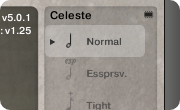
You can use this feature to purge any articulations or techniques that you do not want to use to save memory and increase CPU performance.