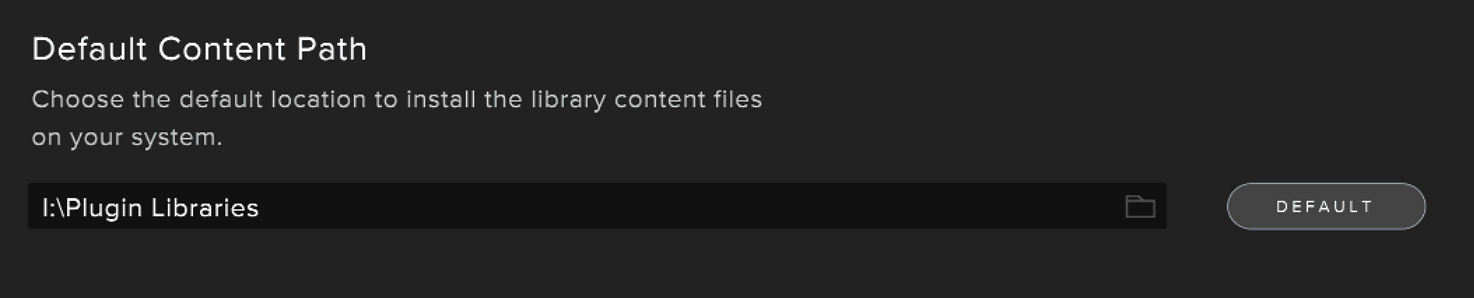By default, Spitfire Audio Libraries are installed on the internal drive. On Windows, the default location is :
C:\Users\[username]\Spitfire
You can always check your default content path by going to the Spitfire Audio app, clicking on Settings, then selecting the Default Content Path option. Below is an example in which windows10PC is the [username] from the file path above.

If you are installing to your internal drive, this is the recommended location.
We do not recommend that libraries are installed to the plugins folders. Unless a custom folder is specified, the plugin folder locations are as follows on Windows:
32-bit VST: C:\Program Files (x86)\VstPlugins
32-bit VST3: C:\Program Files (x86)\Common Files\VST3
64-bit VST: C:\Program Files\VstPlugins
64-bit VST3: C:\Program Files\Common Files\VST3
It is important to note that Spitfire dedicated plugins will always install to the VST2 and VST3 paths specified in the Spitfire Audio app Settings rather than the download location of the sample library.
Below is an example of the default VST2 and VST3 install locations set to the default.
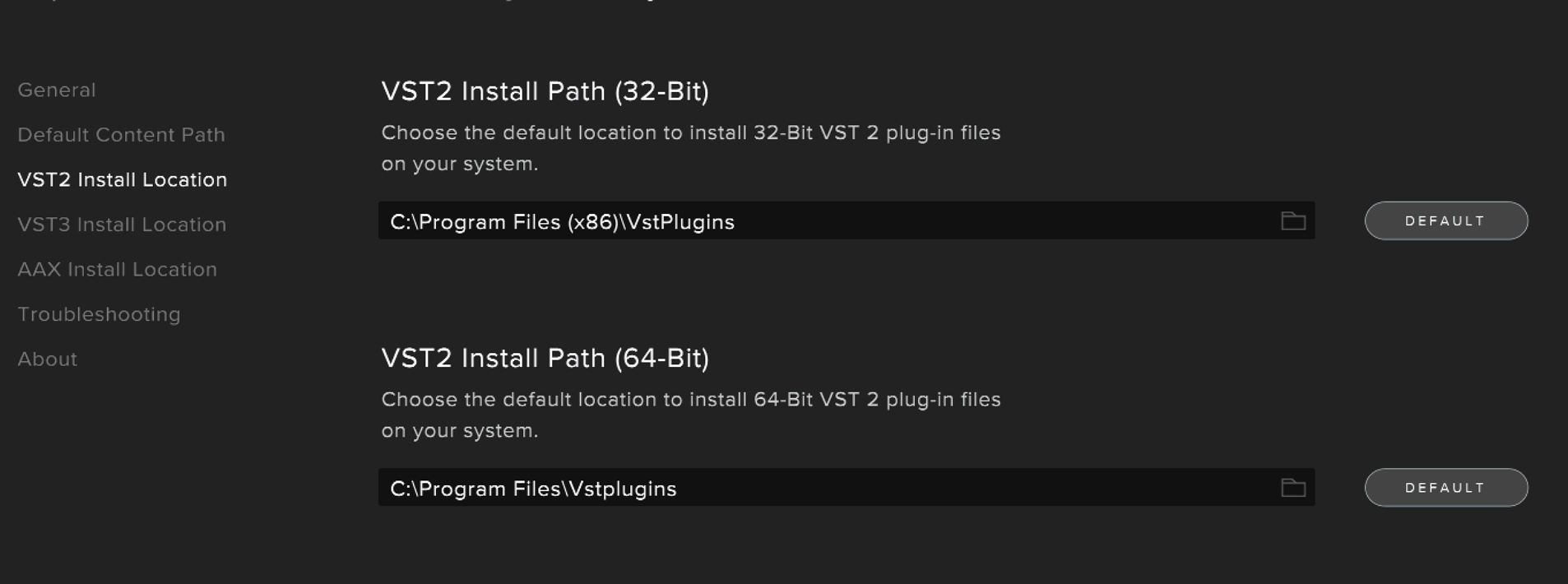
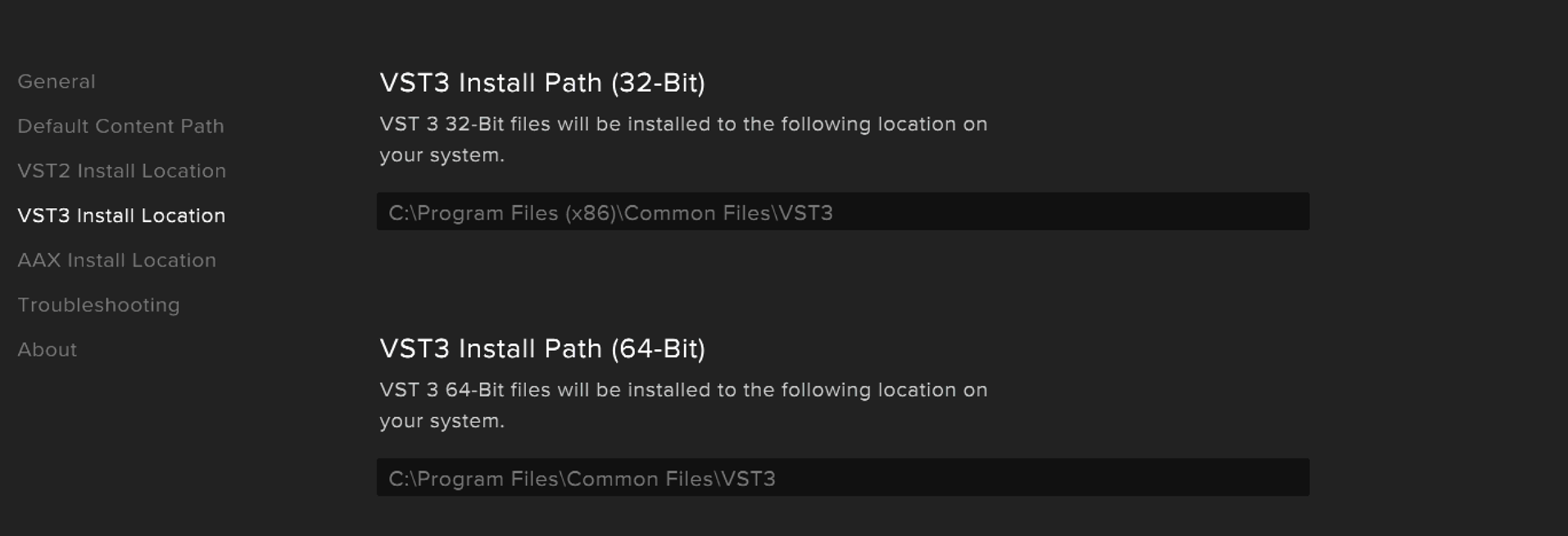
Dedicated plugins will always install to the above locations unless directed to install to another location. Selecting a download location for the sample libraries that is different than the VST paths above will not change the VST install locations.
If you wish to install to an external drive, you can change the Default Content Path in the Spitfire Audio app Settings. In the example below, libraries are installing to a folder labelled Plugin Libraries on external drive I (the C drive Windows is the primary hard drive that houses the operating system and is internal).