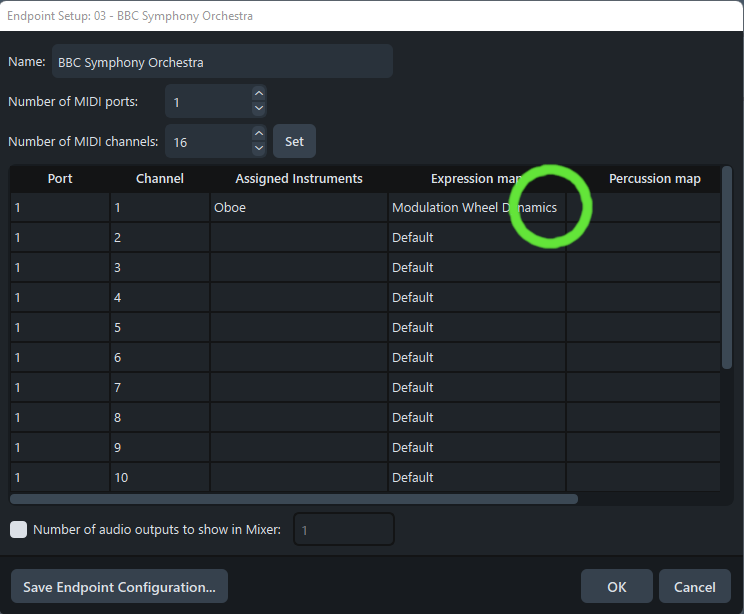Our plugins are designed with the intent of working in a DAW (Digital Audio Workstation). As a result, their performance in notation-based software is not as flexible, but still very much possible. This article will explain how to use plugins with basic functionality, for more detailed explanation and how to use Expression Maps for keyswitching, see the Dorico manual.
Open the Dorico file that you wish to add a library to, or create a new Dorico file and add the instruments of your choosing. Navigate to the Play tab (1), and select the instrument you wish to change (2). Choose the VST Rack (3) to add a new VST instrument.
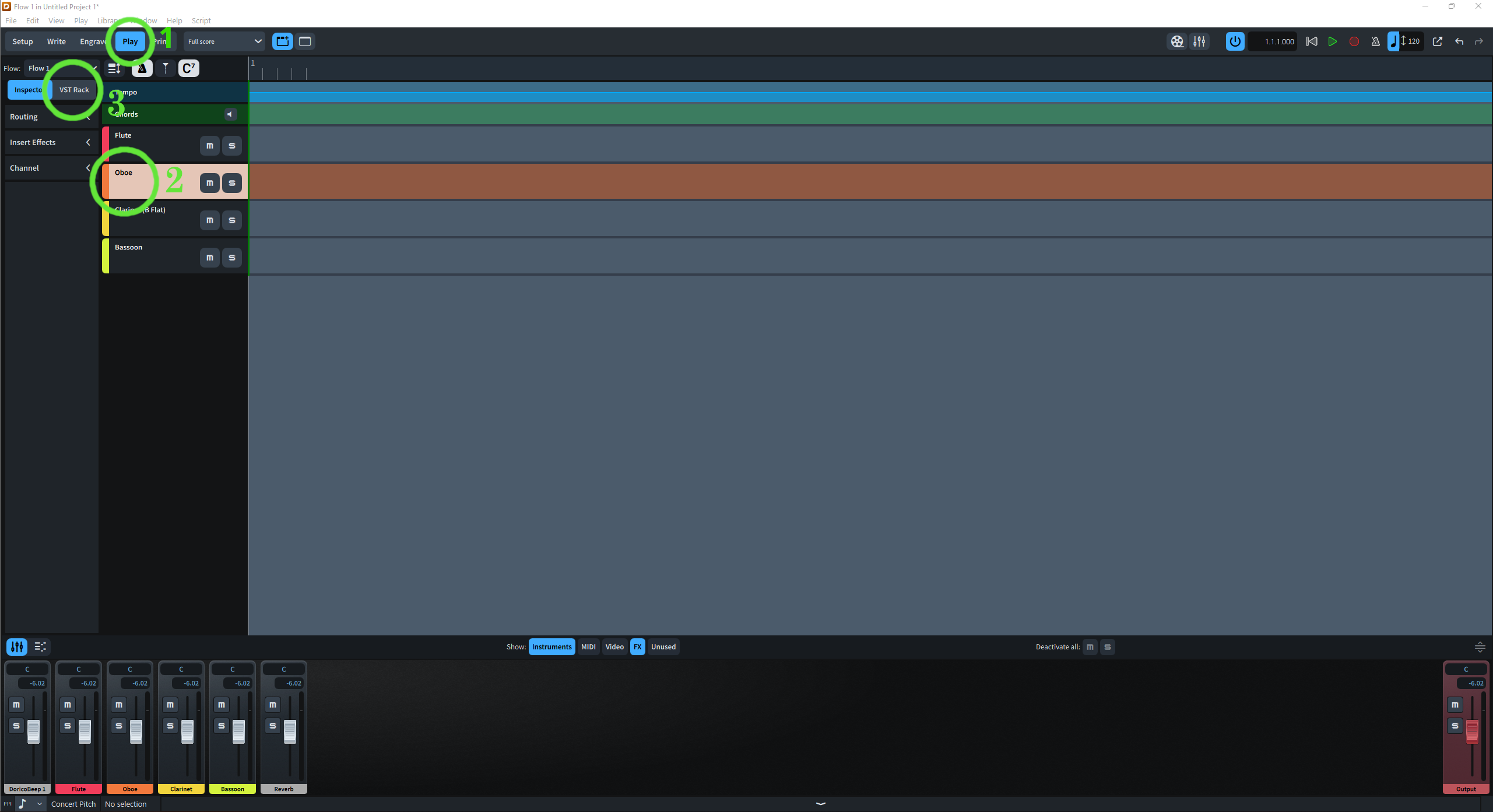
Using the plus button (1), create a new plugin in the VST rack. Choose your desired plugin (2), in this case we'll be using BBCSO and load the patch that you wish to have played back (3). The best default choice is to use a legato patch, that way both longs and shorts are covered with one patch.
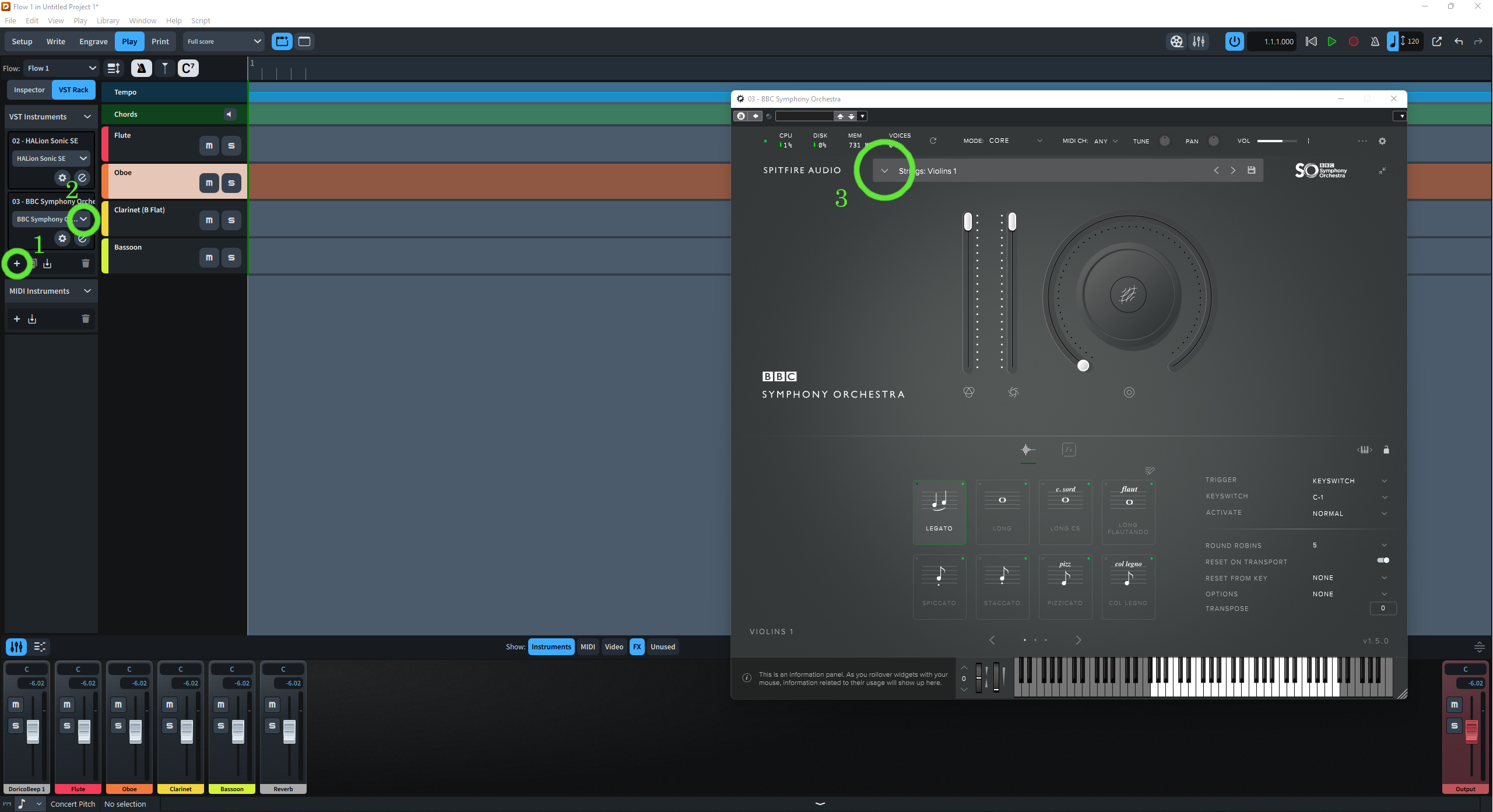
Then select the instrument track for which you wish to change, and select the Inspector tab (1) at the top left. Open the drop down for Routing, and then use the following drop down to select the plugin you wish to connect to that instrument (2). Make sure the Port and Channel values are set to 1 (3), or to the corresponding channel if you're using multiple instruments within a Kontakt instance for Kontakt-based libraries. Then press the cog (4) to open up the endpoint setup for this instrument.
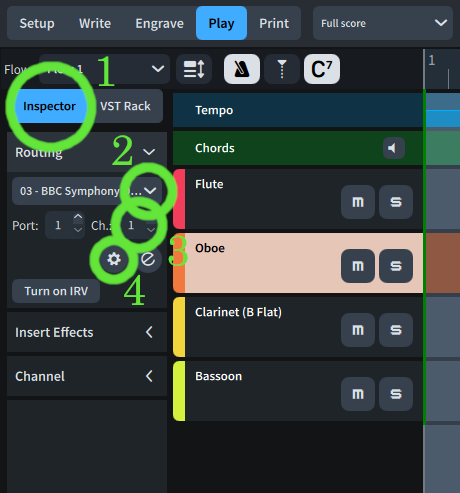
On this menu, under Expression Maps, choose Modulation Wheel Dynamics. This will allow Dorico to control the Mod Wheel using the dynamics you enter. There is an invisible arrow that appears when you hover over it, indicated by the marking below. For instruments that use Velocity based dynamics, choose the option for Velocity. This includes percussion instruments, harp, piano, mallets, or any short articulations you wish to use.