This article is specifically on how to setup a Korg NanoKontrol Studio. For instruction on setting up a Korg NanoKontrol2, look here!
First, you will need to ensure that the NanoKontrol is in "assignable" mode. For a NanoKontrol Studio. this can be done by accessing the global settings in the top right corner of the Korg Controller Editor and referring to the "Controller Mode".
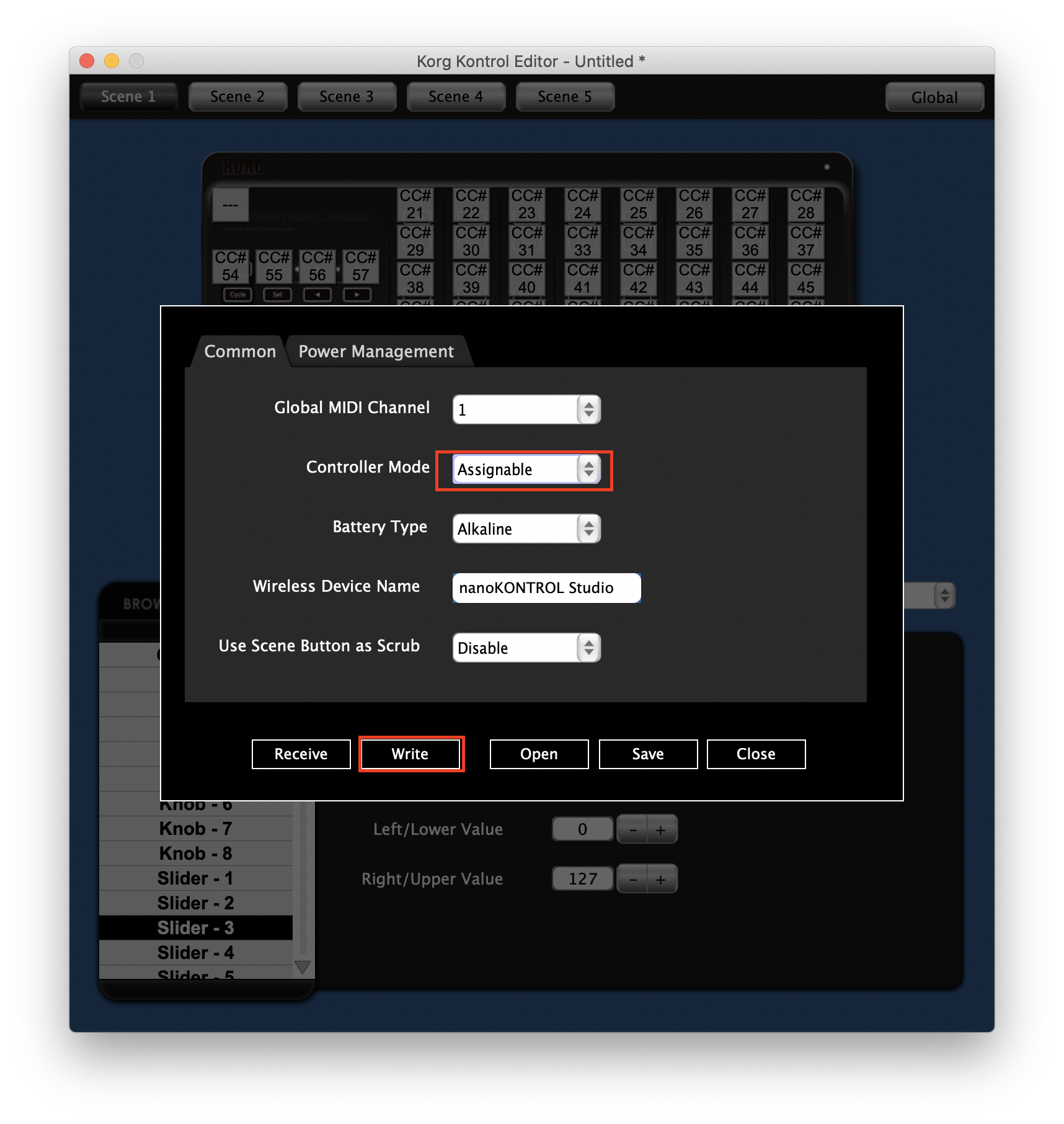 Once you have confirmed that the NanoKontrol is the correct setting, click "write" to apply the changes.
Once you have confirmed that the NanoKontrol is the correct setting, click "write" to apply the changes.
The NanoKontrol will then be able to control the desired plugin in one of two ways. The first way to do so, is by removing the default MIDI CC values and learning the pre-mapped MIDI CC values from the NanoKontrol.

To do this, right click on a control and then select "Remove MIDI CC #". You will then be able to right click again and select "Learn MIDI CC" and then move the fader or rotary you wish to map the control in the plugin to. An example is shown above for clarification.
The second way to do this is by changing the CC values that the NanoKontrol is sending from the Korg Controller Editor. To do this, select a control and then change the MIDI CC value in the settings for the control that appear below.
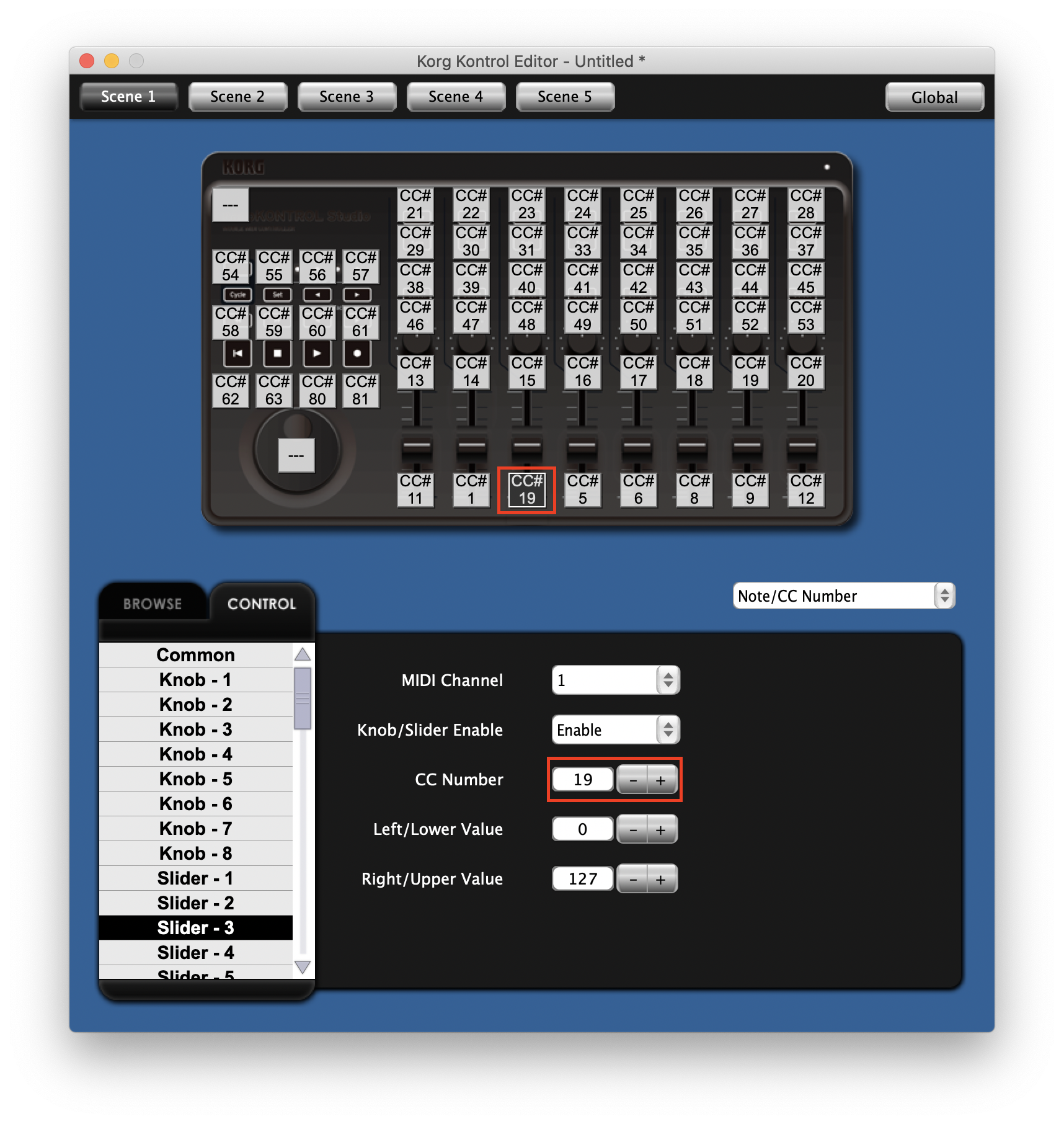
You will then need to click into the "Global" settings and select "write" to commit the changes.
